Have you ever found yourself in a scenario where you needed to scan a document from your Brother printer, but you were unable to do so because you didn’t have access to a computer? Well, in this technology-driven world, you don’t necessarily need to be sitting at a desk with a computer to get things done. With the right tools in hand, scanning documents from your Brother printer to your phone can be done quickly and easily. In this guide, we’ll explore the steps you need to take to scan from Brother printer to phone, and how you can make this process more accessible and straightforward.
Check Compatibility
If you’re wondering how to scan from your Brother printer to your phone, the first thing you need to do is check compatibility. Not all Brother printers have the capability to scan to a mobile device, so you’ll want to make sure your specific model does. Once you’ve confirmed compatibility, you’ll need to download the Brother iPrint&Scan app onto your phone.
This app will allow you to connect your printer to your phone via Wi-Fi and scan documents directly to your device. It’s a convenient way to digitize hard copies and have them readily available on your phone. Just make sure to follow the instructions carefully to ensure a smooth and successful scan from your Brother printer to your phone.
Ensure Brother printer model is compatible with mobile devices
When it comes to choosing a printer to use with your mobile device, it’s important to ensure compatibility. Not all printers are compatible with all mobile devices, so be sure to check that your Brother printer model is compatible with the device you want to use it with. You can do this by checking the printer’s specifications or by contacting Brother customer support.
It’s also important to make sure that you have the necessary software or apps to connect your mobile device to the printer. By taking these steps, you can ensure that you have a seamless printing experience from your mobile device. Remember, compatibility is key when it comes to using technology, so take the time to check before you buy.
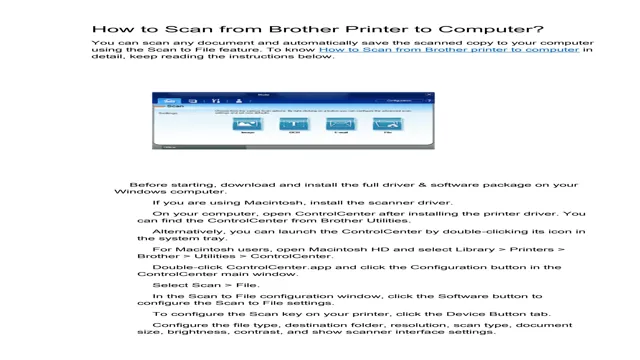
Connect Printer and Phone
If you’re wondering how to scan from your Brother printer to your phone, it’s actually a pretty easy process. First, make sure that your printer and phone are connected to the same Wi-Fi network. Then, download the Brother iPrint&Scan app onto your phone from either the App Store or Google Play.
Open the app and select “Scan” from the home menu. Your printer should appear on the list of available devices. Tap on your printer and select the scan type you’d like (such as color or black and white).
Place your document on the scanner bed and hit “Scan” on the app. The scanned document will then be saved onto your phone’s camera roll or a separate folder in the app, depending on your settings. With this easy setup, you can have your documents scanned and saved to your phone in no time!
Connect Brother printer and mobile device to the same Wi-Fi network
Connecting your Brother printer and mobile device to the same Wi-Fi network is essential if you want to print from your phone. To do this, you need to ensure that both devices are connected to the same Wi-Fi network. This means that your mobile device and printer should be connected to the same router or wireless access point.
Once you have verified this, you need to ensure that your Brother printer is set up correctly for wireless printing. You can do this by checking your printer’s manual or by going to the manufacturer’s website. Next, download the Brother iPrint&Scan app on your mobile device and open it.
The app should automatically detect your printer if it’s on the same Wi-Fi network. If it doesn’t, you can manually enter the printer’s model number. Once you’ve found the printer, you’re all set to print from your mobile device.
So whether you need to print out your boarding pass or a document from your phone, setting up your Brother printer to work with your mobile device is quick and easy.
Download Brother iPrint&Scan App
Are you looking for an easy way to scan documents directly from your Brother printer to your phone? The Brother iPrint&Scan app is the solution you need. This app is available for both Android and iOS, and it enables you to scan from your Brother printer to your phone with just a few taps. To get started, you need to download the app from the Google Play Store or the App Store and install it on your phone.
Once it’s installed, connect your phone to the same Wi-Fi network as your Brother printer. Open the app and select “Scan.” Position the document on the scanner glass or automatic document feeder, then tap “Scan.
” Your scanned image will be saved directly to your phone’s camera roll. It’s that simple! With the Brother iPrint&Scan app, you can also print documents directly from your phone to your Brother printer. You can print photos, emails, PDFs, and other documents from your phone without having to transfer the files to a computer first.
The app supports a range of file types and gives you full control over your printing settings, including color, paper size, and orientation. In conclusion, if you want to scan documents from your Brother printer to your phone or print documents directly from your phone to your Brother printer, the Brother iPrint&Scan app is the perfect choice. It’s easy to use, convenient, and supports a wide range of file types.
Try it out today and simplify your printing and scanning tasks.
Download the app on your mobile device
Are you tired of having to transfer files from your mobile device to your computer just to print or scan them? Well, we have great news for you! Brother iPrint&Scan app is now available for download on your mobile devices. This app allows you to print and scan wirelessly from your smartphone or tablet. No more hassle, no more fuss.
And the best part is, it’s completely free! Not only is the app user-friendly, but it also offers a range of features that make printing and scanning much easier. You can print or scan from anywhere in the room or even from another part of the house. You can also save scanned documents directly to your phone or tablet, and even share them through email or other apps.
The Brother iPrint&Scan app is compatible with a wide range of Brother printers and scanners, making it the perfect solution for both home and office. Plus, it’s available for both iOS and Android devices, so no matter which phone or tablet you use, you can take advantage of this incredible app. Say goodbye to the days of struggling to print or scan from your mobile device.
Download Brother iPrint&Scan app today and experience the ease and convenience of wireless printing and scanning. Don’t wait any longer, get this amazing app now and start enjoying printing and scanning from your mobile devices!
Scan from Brother Printer to Phone
Learning how to scan from Brother printer to phone opens up new possibilities and convenience for anyone who needs to digitize documents quickly. With a Brother printer and a compatible mobile device, you can easily scan and save images or PDFs to your phone. The process varies depending on the model of your printer and mobile device, but generally involves downloading a dedicated app, connecting your phone to the printer’s Wi-Fi network, and selecting the scan option from the app.
Once the scan is complete, you can preview and edit the file on your phone before sharing or storing it digitally. By taking advantage of this feature, you can reduce paper clutter, avoid the need for a separate scanner, and streamline workflows for both personal and professional use. When you need to access a document you have scanned, you can quickly find it on your phone and share it with others in a snap.
Open the iPrint&Scan app and select the scan option
If you own a Brother printer and want to know how you can scan documents directly to your phone, it’s easier than you might think. The first step is to download and open the iPrint&Scan app on your smartphone. Once this app is open, select the scan option from the main menu.
From there, select your Brother printer from the list of available devices and follow the on-screen instructions to complete the setup process. Once your phone is connected to your printer, you can load the document onto the scanning bed and use the iPrint&Scan app to initiate the scanning process. The resulting scan will then be saved to your phone, where you can view, edit, or share it as needed.
With just a few simple steps, you can turn your Brother printer into a powerful scanning tool that delivers high-quality scans directly to your smartphone.
Save and Share
If you have a Brother printer and want to know how to scan from it to your phone, you’re in luck! Brother printers come equipped with a feature called “Brother iPrint&Scan” that allows you to wirelessly scan documents directly to your mobile device. To use this feature, first make sure your printer and phone are connected to the same Wi-Fi network. Then, download the Brother iPrint&Scan app onto your phone.
Open the app, select “Scan” from the menu, and choose your Brother printer as the scanner. From there, you can select the type of scan you want to do (black and white or color), preview the document, and make adjustments before saving it directly to your phone. This saves time and effort that would have been spent on sending the file from the printer to the computer before eventually getting it to your phone.
With this feature, scanning from your Brother printer to your phone has never been easier!
Save the scanned document on your phone or share it via email or cloud storage
After scanning your important document, you might wonder how to save and share it quickly and easily. The good news is that there are several options for doing so right from your phone. You can save the scanned document directly to your phone’s internal storage or an external SD card.
To do this, simply go to the “Save” or “Export” option on your scanning app and choose the folder where you want to save the document. If you want to share the document, you can simply choose the “Share” option and select the app or service that you want to use. For instance, you can send it via email, upload it to cloud storage, or share it on social media platforms such as Twitter or Facebook.
Saving and sharing scanned documents on your phone is a convenient way to keep your important paperwork organized and accessible anytime and anywhere. So next time you need to save or share scanned documents, try tapping your way through these simple steps.
Conclusion
In conclusion, scanning from your Brother printer to your phone is as easy as pie. All you need is a little tech-savvy know-how and a dash of patience. With just a few simple steps, you can have your scanned documents at your fingertips.
So, don’t let piles of papers and mountains of clutter overwhelm you any longer. Take control of the situation and start scanning like a pro today!”
FAQs
Can I scan from my Brother printer to my phone?
Yes, you can scan documents or images directly from your Brother printer to your phone using the Brother iPrint&Scan app.
How can I download the Brother iPrint&Scan app?
You can download the Brother iPrint&Scan app for free from the App Store or Google Play Store, depending on your phone’s operating system.
What do I need to do before scanning to my phone from a Brother printer?
Before scanning to your phone, ensure that both your Brother printer and phone are connected to the same wireless network. You may also need to enable the “Scan to Mobile” or “Scan to App” feature on your printer.
Can I edit and save the scanned documents on my phone?
Yes, you can edit and save the scanned documents on your phone. The Brother iPrint&Scan app allows you to crop, rotate, and adjust the scanned documents’ colors before saving them to your phone.
