Have you ever needed to find the IP address of your Brother printer but didn’t know where to start? Whether you’re troubleshooting connection issues or simply need to set up your printer on a new network, finding the IP address is an important step. Fortunately, it’s easier than you might think! In this blog post, we’ll walk you through the process of locating your Brother printer’s IP address. So grab your device and let’s get started!
Step 1: Print Configuration Page
If you need to find the IP address on your Brother printer, the first step is to print a configuration page. This will give you all the details about your printer’s current network settings, including the IP address. To do this, go to the printer control panel and press the “Menu” button.
Navigate to “Network,” then “WLAN,” and choose “TCP/IP.” Select “IP Configuration” and choose “Print.” The configuration page will then be printed out, and you can find the IP address listed under “IP Address” or “IPv4 Address.
” This IP address is necessary if you want to connect your printer to a network or make changes to its network settings. Keep in mind that if your printer is connected via USB, it won’t have an IP address.
Press the MENU button on the printer and select Print Reports.
If you own a printer, you know the importance of printing a configuration page. It’s a simple task that can help you troubleshoot problems, identify the printer’s IP address, and determine the firmware version. To print a configuration page, start by pressing the MENU button on the printer.
Once you’ve done that, select the “Print Reports” option from the menu. From there, choose the “Configuration Page” option and hit the print button. It’s that easy! By taking this simple step, you can gather valuable information about your printer and keep it functioning smoothly.
Don’t overlook the value of printing a configuration page – it’s a quick and easy task that can save you a lot of time and frustration down the road. So why not give it a try today? Your printer will thank you!
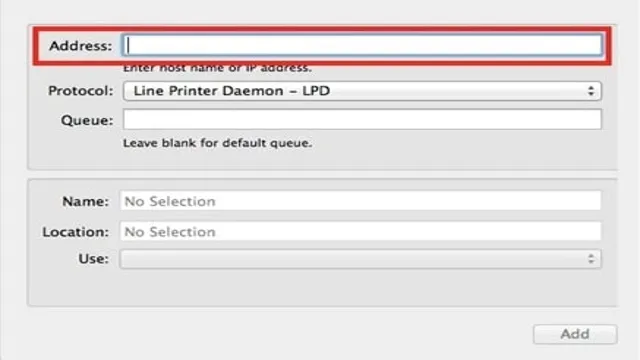
Choose the Network Config option and press OK.
When it comes to configuring your network, it’s always a good idea to start with a print configuration page. This will give you a comprehensive overview of your network setup and allow you to make changes as needed. Once you have your configuration page in hand, the next step is to choose the network config option and press OK.
This will take you to a screen where you can fine-tune your network settings, including security protocols, IP addresses, and more. It’s important to choose the right options here to ensure your network is set up securely and efficiently. By taking the time to properly configure your network, you can ensure that all your devices are working together seamlessly, no matter where you are.
So go ahead and print that configuration page, and let’s get started on optimizing your network today!
The printer will print a Configuration Page.
When troubleshooting printer issues, the first step is often to print a Configuration Page. This page provides important information about the printer’s settings, such as the firmware version, the network connection, and the paper tray settings. To print a Configuration Page, locate the printer’s control panel and navigate to the “Reports” or “Information” menu.
From there, select “Configuration Page” and click “Print.” Depending on the printer model, the Configuration Page may take a few seconds or several minutes to print, so be patient and wait for the page to finish before moving on to the next step. By starting with a Configuration Page, you can gain valuable insight into the printer’s current settings and identify any potential issues before they become bigger problems.
So, the next time you’re troubleshooting printer problems, don’t forget to print a Configuration Page first.
Step 2: Check IP Address on Configuration Page
After connecting your Brother printer to the Wi-Fi network, the next step is to check the IP address on the configuration page. To do this, first, make sure that your printer is turned on and connected to the Wi-Fi network. Then, open a web browser on your computer and type in your printer’s IP address in the search bar.
The IP address can usually be found on the printer’s configuration page which can be printed by pressing the ‘Go’ button on the printer four times quickly. Once you’ve entered the IP address, you should be directed to the printer’s configuration page where you can verify all the settings on the printer. This includes checking the printer’s IP address, subnet mask, and gateway address.
By ensuring that all the settings are correctly configured, you can avoid any connectivity issues and use your Brother printer with ease.
Look for the IP Address section on the Configuration Page.
When setting up a new device for the first time, it is important to double-check the configuration settings to ensure everything is up and running properly. One of the key elements of this is finding the IP address of the device. This is crucial when it comes to accessing the device’s interface or connecting it to a network.
To do this, you should locate the IP Address section on the Configuration Page. This section will provide you with a range of information, including the device’s IP address, subnet mask, and default gateway. Keep in mind that the specific location of this section may differ depending on the device you are working with, but it is typically located within the Network Settings or Advanced Settings.
Once you have located the IP Address section, take note of the information provided and use it as needed to ensure your device is set up properly and functioning correctly. So, the next time you’re setting up a new device, don’t forget to check the Configuration Page for the IP Address section to save yourself from future hassles.
The IP Address will be listed next to this section.
If you want to find out your IP address, the configuration page is where you’ll find it. To access this page, you’ll need to open up your web browser and enter your router’s IP address into the address bar. Once the configuration page has loaded, you should be able to find your IP address listed somewhere on the page.
It’s usually located in a section called “Network Status” or “Network Information”. However, keep in mind that the location of this information can vary depending on your router model and firmware version. Knowing your IP address can be useful in a variety of scenarios, such as setting up remote access, troubleshooting network issues or allowing access to specific devices.
It’s also a way to identify yourself on the internet, as your IP address is unique and can indicate your general location. Now that you know where to find it, go ahead and check out your configuration page for your IP address.
Step 3: Check Brother Printer Software
If you’re trying to find the IP address on your Brother printer, it’s important to check the printer software to locate the information needed. First, you need to make sure that the Brother printer software is installed on your computer. Once it’s installed, you can open the software and access the printer settings.
From there, you should be able to find the IP address listed somewhere in the printer’s settings. It’s important to note that the location of the IP address may vary depending on the model of your Brother printer, so you may need to do a little bit of hunting to track it down. Once you’ve found the IP address, you can use it to connect your printer to your network and start printing.
Checking your Brother printer software is a quick and easy way to find the information you need to get your printer up and running at full speed.
Open the Brother Printer software on your computer.
When it comes to checking Brother Printer Software, the first step is to open it on your computer. This may seem like an obvious step, but sometimes we overlook the simple things. So, make sure that you have the software installed on your computer and that it is up-to-date.
After opening the software, you can check the settings and preferences to ensure that everything is set up correctly. You can also check for any updates or error messages that may require attention. It’s important to keep your Brother Printer software updated to ensure that it continues to function properly.
By regularly checking the software, you can avoid any potential issues and keep your printer running smoothly. Remember, a well-maintained printer will save you time and money in the long run. So, take a few minutes to check the software and keep your Brother Printer in top-notch condition.
Select your printer from the list and click Properties.
When it comes to setting up your Brother printer, one of the essential steps is to check the Brother printer software. This software is responsible for ensuring that your printer is working seamlessly with your computer or laptop. To check the software, select your printer from the list and click on the Properties option.
This will take you to the properties window for your Brother printer where you can see all the relevant information about your printer, including its current settings and updates. The software is crucial for keeping your printer updated and running smoothly. It’s important to check this step when setting up your Brother printer to ensure that your printing experience is as hassle-free as possible.
The IP Address will be listed under the General tab.
When it comes to checking your Brother printer software, there are a few simple steps you can follow to ensure everything is running smoothly. Step three involves locating your printer’s IP address. This information is critical for troubleshooting and configuration purposes.
Fortunately, finding the IP address is easy. Simply go to your printer’s Control Panel and choose the “Devices and Printers” option. From there, right-click on your Brother printer and select “Printer Properties.
” Finally, go to the General tab, and you should see your printer’s IP address listed there. Knowing this information will help you keep your Brother printer operating at peak performance, so make sure to check it regularly.
Conclusion
In conclusion, understanding the importance of an IP address on your Brother printer is crucial for smooth network connectivity and seamless printing. Without it, your printer would be lost in the digital ether, like a ship without a compass. So, just as a navigator relies on a trusty compass to steer their ship to its destination, your Brother printer depends on its IP address to guide it through the vast seas of the internet.
Happy printing!”
Finding the IP Address on your Brother Printer is easy and simple with these steps.
When it comes to finding the IP address of your Brother Printer, checking the Brother Printer software is a crucial step. To do this, you need to open the Brother Printer software on your computer and navigate to the printer settings. Look for the network settings or TCP/IP section, and you should see the IP address of your printer listed there.
If you’re having trouble locating this information, you can refer to the Brother Printer manual or contact their customer support for assistance. By checking the Brother Printer software, you can ensure that you have the correct IP address for your printer and that it’s properly connected to your network. This is important because without the correct IP address, you won’t be able to communicate with your printer or send it print jobs.
With the right information at your fingertips, you can enjoy all the benefits of owning a Brother Printer, including high-quality prints and efficient operation. In summary, navigating to the printer settings in the Brother Printer software is a simple yet crucial step in finding the IP address of your printer. By doing so, you can ensure that your printer is properly connected to your network and ready to handle all your printing needs.
So don’t overlook this important step when setting up or troubleshooting your Brother Printer, and enjoy reliable and efficient printing for years to come.
FAQs
What is an IP address on a Brother Printer?
An IP address on a Brother Printer is a unique identifier that is assigned to the device on a network.
How can I find the IP address of my Brother Printer?
You can find the IP address of your Brother Printer by printing a network configuration page or by checking the printer settings menu.
Can I change the IP address of my Brother Printer?
Yes, you can change the IP address of your Brother Printer by accessing the printer settings menu and adjusting the network configurations.
Why is it important to know the IP address of my Brother Printer?
Knowing the IP address of your Brother Printer is important because it allows you to connect to the printer and access its settings from other devices on the same network.
