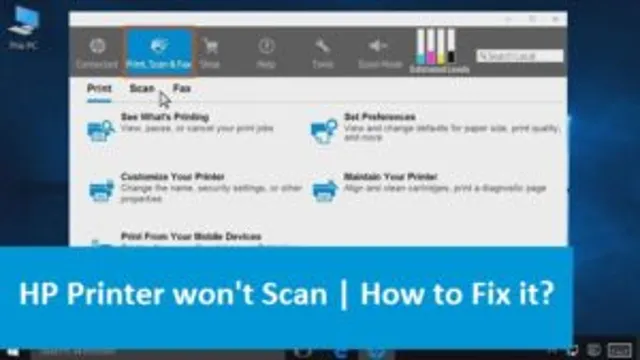Is your HP printer giving you a hard time by not turning on? It can be frustrating to have a printer that won’t start up, especially when you need to print something urgently. This issue could stem from a variety of reasons, from power supply problems to faulty hardware or software issues. Regardless of the cause, addressing the issue is crucial to use your printer effectively.
In this blog, we will explore the possible causes of a printer not turning on and provide some practical solutions to get your printer running again. So, let’s get started and troubleshoot your HP printer to fix the “HP printer won’t turn on” problem.
Check Power Connection
If your HP printer won’t power on, it could be due to a faulty power connection. Make sure the power cord is properly connected to both the wall outlet and the back of the printer. It’s possible that it may have become dislodged or even damaged, in which case it may need to be replaced.
Additionally, check that the wall outlet is working by plugging in another device to confirm it’s supplying power. If everything appears to be properly connected and the printer still won’t power on, try using a different outlet to ensure it’s not an issue with the electrical circuit. By taking these steps, you can help troubleshoot and resolve any basic power-related issues preventing your HP printer from turning on.
Confirm Power Outlet Works
When setting up any electrical equipment, it is always important to make sure that the power outlet is functioning properly. This is essential to ensuring that any device plugged in will receive the correct amount of power needed to operate. To confirm that a power outlet is working, begin by unplugging any electronics or appliances that may be connected to it.
Then, plug in a different item, such as a phone charger or lamp, and turn it on to test if it receives power. If it does not turn on, it may be a sign that there is an issue with the outlet itself or the electrical circuit it is connected to. In this case, it is best to contact a qualified electrician to diagnose and resolve the issue.
By confirming that a power outlet is operating correctly, you can help prevent damage to any electronics or appliances you wish to connect to it.

Inspect Power Cord and Adapter
When troubleshooting computer problems, one of the first things you should check is the power cord and adapter. Make sure they are properly connected, and that there are no frayed wires or other damage. If the power cord is disconnected or damaged, the computer may not be receiving any power to turn on.
It’s also important to check the voltage on the adapter matches the input voltage of the computer to avoid causing any damage to your device. Always ensure that you are using the correct power cord and adapter for your computer, as using the wrong ones can lead to overheating or even electrical fires. By inspecting your power cord and adapter, you can help ensure that your computer is functioning properly and avoid potentially dangerous situations.
Reset Printer
If you’re trying to print out an important document only to find out that your HP printer won’t power on, there’s no need to panic just yet. Instead, try resetting your printer. One of the easiest ways to do this is by unplugging your printer from the power source and waiting a few minutes before plugging it back in.
This simple action can sometimes be enough to get your printer up and running again. If this doesn’t work, try holding down the power button for a few seconds before releasing it. This can sometimes force the printer to reset itself.
If all else fails, you may need to consult your printer’s manual or reach out to HP customer support for further assistance. Remember, before resorting to purchasing a new printer, take the time to troubleshoot the issue. Chances are, resetting your printer can solve the problem and save you money in the long run.
Manually Reset Printer
Reset Printer Sometimes, your printer can encounter issues that require a manual reset. Resetting your printer can often solve issues such as paper jams, connectivity problems, and error messages. To manually reset your printer, start by turning off the power button and unplugging the printer from the wall.
Wait for a few minutes before plugging the printer back in and turning on the power button. This will give the printer time to restart and reset to its default settings. If your printer still has issues after the manual reset, it may be a more severe problem, and you may need to contact customer support or a professional for assistance.
By manually resetting your printer, you can avoid costly repairs or replacements and potentially prolong the life of your printer.
Hard Reset Printer
Reset Printer Hard resetting a printer can solve many issues that arise when using a printer. Sometimes, a printer may stop working after a software update or due to a network issue. In such cases, a hard reset can restore the printer back to its default settings and allow it to work correctly again.
The process of resetting varies based on the printer model. In general, it involves holding down the power button for a few seconds until the printer turns off, disconnecting it from the power source, and waiting for a few minutes before reconnecting it. After reconnecting, turn on the printer and check if it is working correctly.
It is essential to consult the printer manual or manufacturer’s website for detailed instructions on resetting the printer. Hard resetting a printer is an easy and effective solution to many printing issues.
Update Printer Firmware
If you’re experiencing issues with your printer, one solution you can try is updating its firmware. Firmware is the software that tells your printer how to operate, and updating it can often fix bugs and improve performance. To check if there’s an updated firmware available for your printer, visit the manufacturer’s website and search for your printer model.
Download the latest firmware version onto your computer and follow the instructions provided by the manufacturer to install it on your printer. Once the update is complete, you may need to restart your printer. If you’re still experiencing issues, another option you can try is resetting your printer to its default settings.
Keep in mind that resetting your printer will erase any custom settings you may have set up, so be sure to back up any important information before proceeding. To reset your printer, refer to its user manual or search online for instructions specific to your printer model. By updating your printer firmware and resetting it if needed, you can help ensure that your printer operates smoothly and efficiently for all your printing needs.
Contact HP Support
If you’re experiencing issues with your HP printer not powering on, it can be frustrating and confusing. There are several reasons why this could be happening, from simple power connection issues to more complicated hardware malfunctions. Before you start tinkering with your printer, the first step is to contact HP support.
They have a team of highly trained technicians who can help you diagnose the problem and provide the best solution. Don’t try to fix it yourself if you’re not confident in your technical skills, as this could potentially make the problem worse. It’s always best to seek professional help when dealing with electronics, as they are complex devices that require specialized knowledge.
HP support will be able to guide you through the process and get your printer up and running as soon as possible. Remember, don’t panic, just contact HP support and they’ll take care of everything.
Online Support Resources
If you’re facing any issues with your HP devices, there are various ways to contact HP support and get them resolved quickly. One of the most accessible options is to visit HP’s online support resources, where you’ll find a vast array of helpful resources, including troubleshooting guides, manuals, FAQs, and software and driver downloads. The HP support website is easy to navigate and offers step-by-step guides for troubleshooting technical problems, which you can follow to get your device back up and running in no time.
Additionally, you can reach out to HP support via live chat, email, phone, or social media for more personalized assistance with your issues. The HP support team is available round the clock and is always willing to help in any way they can, ensuring that you get the best possible solution to your problem. So, if you’re in need of any assistance, don’t hesitate to contact HP support using the available resources.
Call HP Support
If you ever encounter issues with your HP device and need assistance, calling HP support is your best bet. Whether it’s a malfunctioning printer, a slow-performing laptop, or any other software or hardware issue, HP’s support team can provide you with quick and effective solutions. To contact HP support, visit their website and search for the “Support” section, where you can find phone numbers and online chat options.
Make sure to have your device’s serial number and model number handy, as you’ll need to provide this information to the support team. One great advantage of reaching out to HP’s support is that they have an extensive knowledge base that can help you resolve common issues without needing to speak directly to a support agent. This can save you time and energy, and you may find the solutions you’re seeking in their online library.
Overall, don’t hesitate to contact HP support if you’re in need of assistance. They have a team of professionals ready to help troubleshoot your issue and get your device running smoothly again. Trust them to provide expert guidance that will ease your worries and get you back on track with your computing needs.
Conclusion
In summary, having a printer that won’t power on can be frustrating. It’s as if your printer has decided to take a vacation without your permission! But fear not, the solution could be as simple as checking the power cord or making sure the power button is pressed properly. If all else fails, don’t hesitate to reach out to an expert or contact customer support for assistance.
Remember, a little troubleshooting can go a long way in getting your printer functioning again. Happy printing!”
FAQs
What should I do if my HP printer won’t power on?
If your HP printer won’t power on, first check that the power cord is properly plugged in and the outlet has power. Try plugging the cord into a different outlet or using a different power cord. If the issue persists, try performing a hard reset on the printer by unplugging it from power and holding the power button for 15 seconds before plugging it back in and attempting to turn it on again.
Can a power outage cause my HP printer to not turn on?
Yes, a power outage can potentially cause your HP printer to not turn on. It is always possible that a power surge or interruption caused damage to the printer’s internal components. If your printer won’t power on after a power outage, try performing a hard reset and checking the power cord and outlet.
My HP printer was working fine until yesterday, but now it won’t turn on. What could be the issue?
It is possible that a recent software update or change to your computer’s settings could be causing your HP printer to not turn on. Try rolling back any recent changes or updates to see if that resolves the issue. Otherwise, try performing a hard reset on the printer and checking the power cord and outlet.
How can I prevent my HP printer from not turning on in the future?
To prevent your HP printer from not turning on in the future, make sure to always use a surge protector to protect it from power surges and outages. Additionally, regularly check the power cord and outlet for any damage or potential issues. It is also recommended to keep your printer’s software up to date to prevent any potential compatibility issues.