Are you tired of seeing vertical lines on your HP printer prints? These lines can be a hindrance to your printing process, and they can ruin a perfectly good document. While this issue can be frustrating, it’s not an uncommon one, and there are solutions to fix it. In this blog, we will offer some troubleshooting tips to fix the vertical lines on your HP printer prints.
Whether you’re dealing with faint lines or solid ones that disrupt the whole page, we’ve got you covered. We’ll cover different methods to troubleshoot and fix the issue, including cleaning the printer heads, adjusting the cartridges, and checking ink levels. We’ll also explain why this issue occurs in the first place, so you can prevent it from happening in the future.
By the end of this blog, you’ll be armed with the tools and knowledge you need to fix your HP printer’s vertical lines. So let’s dive in and get your printer working like new again!
Causes of Vertical Lines in HP Printer Prints
If you’ve noticed vertical lines appearing in your HP printer prints, this is likely due to a few possible causes. One common culprit is a dirty or clogged print head, which can happen over time with regular use. To solve this, try running the cleaning cycle on your printer or manually cleaning the print head with a lint-free cloth and cleaning solution.
Another cause could be a malfunctioning drum unit or toner cartridge, which may need to be replaced. It’s also possible that the paper you’re using is too thin or of low quality, causing the printer to create smudges and lines. Try using a heavier, higher quality paper to see if this helps eliminate the issue.
Keep your printer well-maintained and experiment with different paper types to troubleshoot and find the source of the issue.
Dirty Print Heads
Dirty print heads are a common cause of vertical lines in HP printer prints. Over time, dust, dirt, and other debris can accumulate on the print heads, causing obstructed ink flow and leading to printing issues like vertical lines. One way to prevent this is by regularly cleaning the print heads, which can usually be done through the printer’s maintenance settings.
It’s important to also make sure that the ink cartridges are properly installed and not clogged, as this can also contribute to vertical lines in prints. By keeping the printer and its components clean and well-maintained, users can ensure optimal print quality and avoid frustrating printing issues. So, always keep an eye on the print quality and take necessary maintenance steps to keep your HP printer running smoothly.
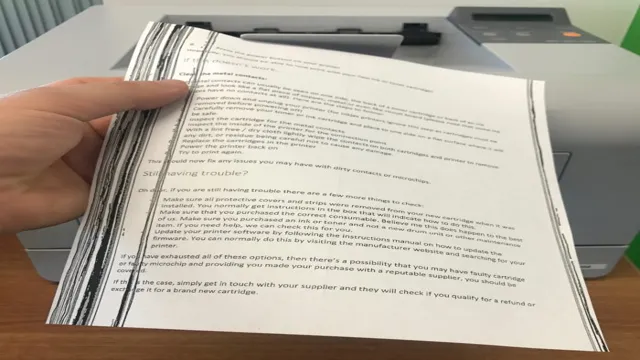
Worn Out Drum Unit
If you’ve noticed vertical lines appearing on your HP printer prints, it’s likely due to a worn out drum unit. The drum unit is responsible for transferring toner onto paper, and over time it can become scratched or damaged. This results in toner not transferring evenly, causing vertical lines to appear on the print.
Another cause could be a buildup of toner or dirt on the printer’s fuser unit. This can also lead to vertical lines on your prints. To fix this issue, try cleaning the fuser unit first.
If the problem persists, it’s best to replace the drum unit to ensure high-quality prints. It’s a quick and simple fix that can greatly improve the quality of your prints. Don’t let vertical lines ruin your printing experience – take action and replace that worn out drum unit.
Damaged Fuser Rollers
Vertical lines in HP printer prints can be frustrating to deal with. One of the causes of this issue is damaged fuser rollers. Fuser rollers are an essential part of the printer as they help bond the toner to the paper.
However, over time, they can become damaged, resulting in vertical lines in prints. This damage can happen due to wear and tear, excess heat, or even lack of use. If you are experiencing this issue, it is important to check the fuser rollers and replace them if necessary.
Doing so can improve the overall quality of your prints and prevent further issues down the line. So, if you notice vertical lines in your HP printer prints, be sure to check the fuser rollers and address the issue promptly.
Faulty Toner Cartridge
A commonly encountered problem with HP printers is that prints may have vertical lines running through them. This can be caused by several factors, one of which is a faulty toner cartridge. If the printer cartridge is nearing the end of its life, it may not distribute toner evenly, resulting in thin vertical lines appearing on the printed document.
In some cases, it may also be due to toner buildup on the printer drum, which can create streaks and lines on the printouts. To avoid such issues, it is essential to replace toner cartridges periodically and to ensure that the printer drum is cleaned regularly. By doing so, you can get clear, crisp prints without any unwanted lines or streaks.
So, if you’re experiencing vertical lines in your HP printer prints, the first thing you should do is to check your toner cartridge and take the necessary steps to replace or clean it.
Steps to Fix HP Printer Vertical Lines in Print
If you’re experiencing vertical lines when printing from your HP printer, don’t worry! There are several steps you can take to fix this issue. First, check for any paper jams or debris inside the printer that may be causing the problem. Next, try cleaning the printer heads with a dry, lint-free cloth.
You can also try recalibrating the printer settings or updating the printer driver software. If none of these steps work, it may be time to replace any damaged or worn printer parts, such as the printer cartridge or drum. Remember to always follow the manufacturer’s instructions and be careful when handling internal printer components.
By taking these steps, you can get your HP printer back to producing high-quality prints without those pesky vertical lines!
Step 1: Clean the Print Heads and Drum Unit
HP Printer Vertical Lines in Print If you’re experiencing vertical lines on your HP printer’s printed pages, there’s no need to panic. It’s a common problem that can be fixed easily by following a few simple steps. The first thing you should do is clean the printer heads and drum unit.
Over time, dust, ink, and other debris can build up, causing the printer to produce poor quality prints. To clean the heads and drum unit, refer to the user manual for specific instructions, but in most cases, all you’ll need is a lint-free cloth and some rubbing alcohol. Be careful not to touch the print heads or drum directly with your fingers as this may damage them.
Once the heads and drum have been cleaned, run a test print to see if the vertical lines have been eliminated. If not, you can move on to the next step of troubleshooting.
Step 2: Replace the Fuser Rollers if Necessary
If you’ve tried cleaning your HP printer and you’re still seeing vertical lines in your prints, it’s time to move on to step 2: replacing the fuser rollers. The fuser rollers are responsible for melting the toner onto the paper, and if they’re damaged or worn, they can cause all sorts of printing issues, including vertical lines. To replace the rollers, you’ll need to consult your printer’s manual for specific instructions, but in general, you’ll need to remove the fuser unit from your printer, disassemble the unit, replace the rollers, and reassemble everything.
It sounds intimidating, but with a little patience and attention to detail, it’s a manageable DIY project. Just remember to unplug your printer before getting started, let your fuser unit cool down completely, and be gentle when handling the rollers – they’re delicate components. By replacing your fuser rollers, you may be able to eliminate those frustrating vertical lines and enjoy high-quality prints once again.
Step 3: Check and Replace Faulty Toner Cartridge
If you are experiencing vertical lines in your HP printer prints, the first step is to check your toner cartridges. One of the most common causes of this issue is a faulty toner cartridge that needs to be replaced. To check for this, start by opening your printer and removing the cartridge.
Examine it carefully for any damage or leaks, and also check the nozzle for any clogs or dirt. If you notice any of these issues, it is likely that the cartridge needs to be replaced. Make sure to use genuine HP cartridges to ensure the best quality prints and avoid any further issues.
By checking and replacing your toner cartridge, you can easily fix the problem of vertical lines in your HP printer prints and resume printing high-quality documents and photos.
When to Call for Professional Help
If you notice vertical lines appearing on your printouts from your HP printer, it can be frustrating, especially if you have important documents to print. While some minor issues can be resolved by cleaning the printer heads or checking the ink levels, persistent vertical lines could indicate a more serious problem. In this case, it may be time to call for professional help.
A certified technician can diagnose and fix the issue, which may involve replacing a faulty printer head or other components that are causing the vertical lines. Attempting to fix the issue yourself could cause further damage or void your warranty, so it’s always best to seek professional assistance. Investing in professional help can save you time, money, and frustration in the long run and ensure that your printer is working correctly and efficiently.
If the Issue Persists After Troubleshooting Tips
If you’ve tried all the troubleshooting tips and your issue still persists, it’s time to call in the professionals. Sometimes, the problem may be too complex for you to solve on your own, and attempting to fix it could lead to even more damage. It’s always better to be safe than sorry, so don’t hesitate to seek help from a reputable service provider.
Professionals have the training, tools, and expertise to diagnose and fix the issue quickly and efficiently. When choosing a professional, it’s important to do your research and look for someone with a positive reputation and proven track record. You can check online reviews, ask for recommendations from friends or family, or look for certifications and accreditations.
Don’t be afraid to ask questions about their experience and qualifications before hiring them. Remember, calling for professional help doesn’t mean you’ve failed. It simply means you’ve reached a point where you need more specialized assistance.
By seeking help, you’re taking the necessary steps to ensure your problem is resolved correctly, and you can continue with your daily life worry-free. So, if your troubleshooting attempts have been unsuccessful, don’t hesitate to call in the experts.
Prevent Vertical Lines in HP Printer Prints
If you’re seeing vertical lines in your HP printer prints, don’t worry! It’s a common issue that can easily be fixed. One reason for these lines is a dirty printhead. You can try cleaning it with a soft cloth or a specially designed cleaning kit.
Another reason could be a clogged ink nozzle. To fix this, you can try running the printhead cleaning utility. You could also check if the cartridges are running low on ink or if they need to be replaced.
Lastly, check the paper quality or type. Using low-quality paper can cause smudging or smearing, leading to uneven lines. By taking these simple steps, you can avoid these pesky vertical lines and continue producing high-quality prints with your HP printer.
Regular Printer Maintenance
Regular Printer Maintenance If you’re experiencing vertical lines while printing with your HP printer, it could be due to the ink cartridges or the printer head needing cleaning. Regular maintenance of your printer can prevent these issues from occurring and ensure that your prints are always of high quality. To clean the ink cartridges, remove them from the printer and gently wipe them with a soft, lint-free cloth.
For the printer head, access the maintenance menu on your printer to perform a cleaning cycle. It’s recommended to perform these maintenance tasks at least once a month to keep your printer in optimal condition. With a little bit of regular maintenance, you can prevent vertical lines and other print quality issues.
Use Compatible Toner Cartridges
If you’re experiencing vertical lines in your HP printer prints, one of the solutions you might want to try is using compatible toner cartridges. HP printers are quite sensitive, and using toner cartridges that are not specifically designed for HP printers can cause various issues, including vertical lines on your prints. Compatible toner cartridges are made to function efficiently with HP printers, providing the same quality prints as genuine HP cartridges but at a lower cost.
You may even find that compatible cartridges last longer than original ones. So, if you’re dealing with vertical lines ruining your prints, it might be time to switch to compatible toner cartridges. Not only will this solve your problem, but it will also save you some money in the long run.
Careful Handling of Printer Components
Printer components are sensitive and require careful handling to prevent vertical lines in HP printer prints. One common cause of these lines is a damaged or dirty printer drum. It is essential to clean the drum regularly to prevent toner build-up, which can create vertical lines on the printouts.
Additionally, toner cartridges can become damaged and leak toner, causing vertical lines. It’s essential to handle toner cartridges with care to avoid any damage that may cause them to leak. Another factor to consider is the paper being used.
Low-quality paper is more likely to cause vertical lines due to poor ink adherence, so it’s advisable to use high-quality paper for optimal printing results. Finally, regular maintenance and servicing of the printer can prevent vertical lines and other printing issues. Taking care of your printer components will ensure that you get high-quality prints every time and prevent frustrating vertical lines from appearing.
Conclusion
In the world of printing, vertical lines may seem like a straight-forward issue. However, as with most things in life, it’s not always as simple as it seems. When it comes to HP printers, vertical lines can be caused by a variety of factors, ranging from dirty or clogged printheads to software glitches.
So, if you find yourself facing this pesky problem, don’t fret! With a little troubleshooting and the help of a trusted technician, you’ll be back to printing quality documents and dazzling photos in no time. And remember, in the battle against vertical lines, prevention is always the best cure – so make sure to keep your printer clean and well-maintained for optimal performance. Happy printing!”
FAQs
Why am I seeing vertical lines in my HP printer’s printouts?
Vertical lines on printouts from an HP printer are typically caused by a clogged or damaged print head. Try cleaning the print head or replacing it if necessary.
Can outdated printer drivers cause vertical lines in printouts from my HP printer?
Yes, outdated printer drivers can cause a range of issues, including vertical lines in printouts from an HP printer. Check for and install any available updates to keep your drivers up to date.
Are there any other potential causes of vertical lines in HP printer prints besides a damaged print head?
Yes, there are other possible causes of vertical lines in HP printer prints. These may include dirty or worn out rollers, low ink or toner levels, or a misaligned print head.
What steps should I follow to clean the print head on my HP printer to fix vertical lines in prints?
To clean the print head on an HP printer, open the printer’s control panel and look for the “Maintenance” or “Tools” option. Choose the option to clean the print head, and follow the prompts to complete the cleaning process.
