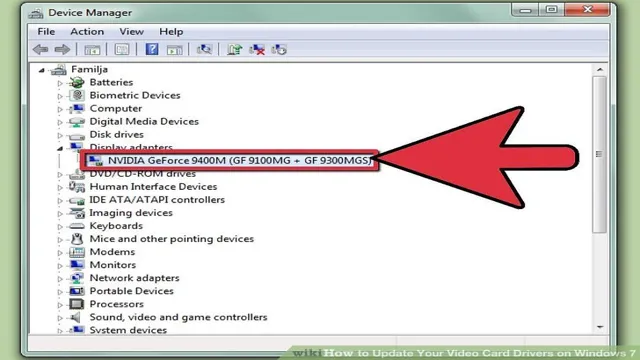Have you noticed that your favorite games are not running as smoothly as they once did? Do you experience crashes while playing or programs that freeze? If you have been using your current graphics card for a while, it might be time to update its drivers. When it comes to gaming and performance, the graphics card is one of the most important components of your computer. Updating your graphics card drivers is an easy way to optimize your system’s performance.
Think of it as giving your car a tune-up; you’re not changing the engine, but you’re making sure that it runs smoothly. In this blog post, we will discuss why updating your graphics card drivers is essential and how to do it safely and effectively.
Why Update?
If you’re a gamer or use your computer for graphic-heavy work, updating your graphics card drivers is crucial. Outdated drivers may cause your device to crash, reduce performance, or not work properly. Luckily, updating your graphics card drivers is a relatively easy process.
You can either download the latest version from the manufacturer’s website or use Windows Update to automatically install the update. Using the manufacturer’s website ensures you have the most up-to-date version of the driver. It’s also important to note that different graphics card brands, such as NVIDIA or AMD, may require different installation processes.
Before updating, be sure to read the documentation provided with your graphics card to ensure smooth and hassle-free installation. Keep your graphics card drivers updated to enhance your computer’s performance, stability, and efficiency.
Improved Performance
When it comes to updating your software or technology, one major reason is always improved performance. Whether it’s faster processing speeds, smoother user experience, or increased stability, these improvements can have a significant impact on both productivity and satisfaction. Not only can faster loading times or more efficient processing save time and frustration, but they can also allow for more tasks to be completed in less time, leading to higher productivity overall.
Additionally, improved stability can prevent crashes and errors, leading to a smoother user experience and less time wasted on troubleshooting. So if you’re wondering why you should update your software or technology, improved performance is likely at the top of the list.
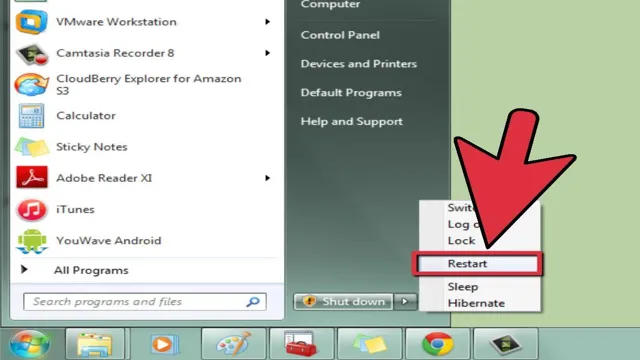
Bug Fixes
Bug fixes are a common occurrence in software updates. Even the most well-designed software can contain hidden bugs that can disrupt its performance. That’s why it’s crucial to update your software regularly.
Updates are not just for adding new features, but also for addressing existing issues too. By installing updates, you can ensure that your software runs smoothly and that all bugs are fixed. It’s also worth noting that not updating your software can lead to security vulnerabilities, leaving your device open to exploitation from cybercriminals.
Therefore, it’s important to prioritize software updates and ensure that your devices are running the latest versions to keep them safe and secure.
New Features
Updating your software might seem like a chore, but it’s crucial for taking advantage of new features and improvements that come with each new release. Not only do new features make your life easier and more efficient, but they also keep your software up-to-date with the latest security patches and bug-fixes. These updates are often designed with the user-experience in mind and can add valuable tools and functionalities to your software that may have been missing before.
By staying up-to-date with the latest releases, you are ensuring that you are getting the most out of your software investment. It’s worth taking the time to familiarize yourself with the new features and explore how they can improve your workflow. Overall, updating your software is a smart choice to stay on top of your game and get ahead of the competition.
Determine Driver
If you want your graphics card to perform at its best, you must update its drivers regularly. But how do you know which driver to download? First, identify the make and model of your graphics card. You can find this information by right-clicking on your desktop and selecting “Display settings.
” Then click on “Advanced display settings” followed by “Display adapter properties.” Here, you’ll find the name of your graphics card. Next, make a note of the version number and visit the website of the manufacturer of your graphics card.
Find the driver section and look for the latest version of your graphics card’s driver. Download and install the driver. You should experience improved performance and stability for your graphics card.
Remember to repeat this process regularly as new drivers are released to ensure that your graphics card is always performing at its best.
System Information
When it comes to determining the driver for your system, there are a few different steps you can take. One option is to use the Device Manager, which can be accessed through the Control Panel. From there, you can view a list of all the devices connected to your computer and see which drivers are installed.
If you notice that a particular device isn’t working correctly, you can try updating the driver to see if that fixes the issue. Another option is to use third-party software designed to scan your system and identify any outdated or missing drivers. These programs can be useful if you’re not comfortable manually updating your drivers or if you don’t have the time to go through the Device Manager.
Whichever method you choose, it’s important to keep your drivers up to date to ensure that your system runs smoothly and you can make the most of your hardware.
Device Manager
When you encounter issues with your computer, the Device Manager can help you determine which driver is causing the problem. The Device Manager is a Windows tool that shows all the devices and their drivers installed on your computer. To access the Device Manager, press the Windows key + X and select it from the menu.
Once the Device Manager is open, you can expand each category to view your installed devices and their drivers. If a device has a problem, it will be marked with a yellow exclamation point or red X. Right-click on the device and select Properties to view more information and troubleshoot the issue.
To determine which driver is causing the problem, update or reinstall the driver. The Device Manager is a helpful tool that can solve many issues with your computer quickly and easily. So, next time you’re having trouble with a device, try using the Device Manager to determine the cause of the problem.
Download Driver
If you’re experiencing issues with your computer’s graphics or you simply want to ensure you have the latest features and optimizations, updating your graphics card drivers is a crucial step. Fortunately, it’s a relatively straightforward process. Start by determining which graphics card you have and then visit the manufacturer’s website to download the latest driver.
Note that you should also uninstall your current driver before installing the new one to avoid conflicts. While there are some automated tools that can help with this process, it’s generally best to download and install drivers manually to ensure you’re getting the most up-to-date and compatible option. By taking the time to update your graphics card driver, you can enjoy better performance, improved stability, and compatibility with the latest software and games.
So, go ahead and give your computer a much-needed boost today!
Driver Website
When it comes to getting the most out of your computer or device, having the right drivers can make all the difference. That’s why visiting a driver website can be a smart move. By downloading the latest drivers for your hardware, you can ensure that everything is running smoothly and that your system is performing at an optimal level.
Plus, driver websites often offer a wide selection of drivers for different types of hardware, so you can easily find what you need. Whether you’re looking for a specific driver or just want to stay up-to-date with the latest releases, a driver website can help. So why wait? Start browsing today and discover all the benefits that driver downloads can offer for your computer or device’s performance.
Automatic Update
If you want to keep your computer running smoothly, it’s essential to ensure your drivers are up to date. Updated drivers fix issues and boost performance by providing necessary patches and optimizing the device’s performance. Fortunately, updating drivers is now automatic, so you don’t have to worry about manually updating them.
In most cases, drivers are released regularly, ensuring that your computer OS works correctly. Automatic updates are available for both macOS and Windows, and you can configure your computer to update drivers automatically. However, if you prefer more control over your driver updates, you can download them manually from the device manufacturer’s website.
With automatic updates, keeping your computer running at optimal performance has never been more comfortable. Just sit back and let your computer do the hard work for you.
Install Driver
Updating your graphics card drivers is an easy process that can help improve the performance of your computer. First, you’ll need to find out what type of graphics card you have. You can do this by going to the Device Manager and checking under Display Adapters.
Once you know what type of card you have, go to the manufacturer’s website and look for their latest driver update. Download and save the driver to your computer. Next, double-click on the file and follow the installation instructions.
It’s important to note that you should always uninstall any old drivers before installing the new ones to ensure the smoothest installation. Updating your graphics card drivers can help you get the most out of your computer and ensure that it runs as smoothly as possible. So don’t hesitate to take the time to upgrade your drivers and enjoy better performance today.
Conclusion
In conclusion, updating your graphics card drivers is like giving your computer a shot of adrenaline. It ensures your system runs smoothly, looks sleek, and keeps up with the latest games and applications. So, don’t be left in the digital dust, keep your graphics card updated and watch your computer come to life in new ways.
“
FAQs
What is the importance of updating graphics card drivers?
Updating graphics card drivers can improve the performance of your computer when running graphic-intensive applications or games. It can also fix any bugs or errors that may be affecting the performance of your graphics card.
How do I check if my graphics card driver needs updating?
You can check if your graphics card driver needs updating by going to the Device Manager in your computer’s Control Panel and checking the driver version. Alternatively, you can use third-party software to automatically check and update your drivers.
Can updating my graphics card driver cause any issues or problems?
Updating your graphics card driver can sometimes cause compatibility issues with certain applications or games. It’s always recommended to create a restore point before updating your drivers in case any issues arise.
How often should I update my graphics card driver?
It’s recommended to update your graphics card driver every few months to ensure you have the latest version and to keep your computer running at optimal performance. However, if you are not experiencing any issues or performance problems, then updating may not be necessary.