Removing a motherboard can be a daunting task, especially for those who are not technologically inclined. If you’ve never done it before, the idea of tearing apart your computer and potentially damaging sensitive components might sound scary. However, sometimes it’s necessary to remove the motherboard, whether it’s for upgrading or troubleshooting purposes.
In this step-by-step guide, we’ll break down the process of removing a motherboard into easy-to-follow instructions. We’ll cover everything from gathering the necessary tools to lifting the motherboard out of the case, and everything in between. With our guidance, you’ll be able to remove your motherboard with confidence and ease.
So, grab a screwdriver, put on your thinking cap, and let’s dive into the world of motherboard removal. Whether you’re a seasoned PC builder or a beginner, this guide will provide you with the knowledge and skills you need to successfully remove your motherboard and take your computer to the next level.
Preparation
Removing a motherboard can seem like a daunting task, but with the right preparation, it can be quick and easy. The first step in removing a motherboard is to shut down your computer and disconnect all cables and cords. Once the computer is completely disconnected, you can start removing the screws or clips that hold the motherboard in place.
It’s important to keep track of the screws and clips as you remove them, so you don’t lose them. Before removing the motherboard, make sure you have a clean and clear workspace. You may also want to wear an anti-static wristband or take other precautions to prevent damage to the motherboard.
Once the screws or clips have been removed, lift the motherboard gently and disconnect any cables or connectors that are still attached. With the preparation done, you can now safely remove the motherboard and move on to your next project. By taking the time to properly prepare, you can avoid damage to your computer and ensure a successful removal of the motherboard.
Gathering Necessary Tools and Materials
The first step in any DIY project is preparation, and gathering the necessary tools and materials is essential. When starting your project, it’s important to identify all of the supplies and tools you’ll need to get the job done correctly. Take inventory of what you already have, and make a list of what you’ll need to purchase.
This way, you won’t have to stop in the middle of your project to run out and grab something you’ve forgotten. Remember, having the right tools and materials not only makes your project easier, but it also ensures that the end result is a success. Don’t skimp on quality tools or inexpensive materials, as this often leads to shoddy workmanship and a project that won’t last.
Taking the time to prepare and gather the necessary items will save you time and money in the long run. Gather all your tools and materials before starting, find a comfortable and well-lit workspace, and get ready to tackle your project with confidence.
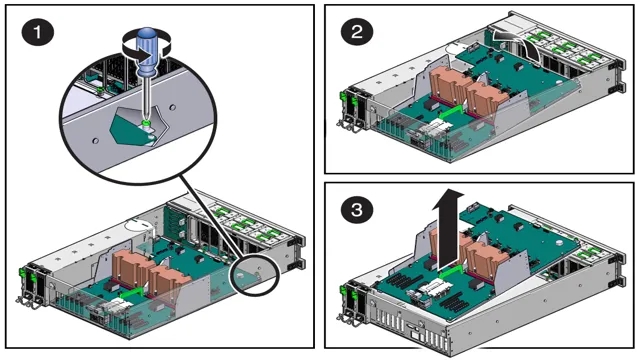
Backing Up and Saving Data
Backing up and saving data is an essential process that every individual or business owner must perform to secure important files and prevent data loss. Preparation is key when it comes to data backup. Before creating a backup of your files and data, it is important to determine how often you want to perform the backup, and what method you will use to store the data.
There are several ways to store data, such as on an external hard drive, cloud storage, or on physical media like CDs or DVDs. Whatever method you choose, make sure it is reliable and secure. Additionally, ensure that you have enough storage space available to create the backup file.
It’s always better to have more than less to avoid having to start over. Finally, test your backup solution to ensure that it is working effectively and that you can restore your data in the event of a disaster. Remember, information is an asset – and you need to invest in a good backup and storage plan to ensure that your data remains safe and secure.
Disconnecting Components
“Removing a motherboard can be a daunting task, especially for those who are new to building or repairing their own computers. One important step in the process is disconnecting all components attached to the motherboard. This includes the power supply cables, SATA cables, graphics card, sound card, and any other add-on cards.
It’s important to handle each component with care to avoid damaging either the component or the motherboard itself. Take note of where each cable or card is connected, so that you can easily reattach them later. Before disconnecting any components, make sure that the computer is turned off and unplugged from the power source.
Once all components are disconnected, remove any screws or fasteners holding the motherboard in place. Gently lift the motherboard out of the computer case. Remember to store it in an anti-static bag or on an anti-static mat to avoid damaging it during transport or storage.
“
Powering Down and Unplugging the Computer
When it comes to powering down and unplugging your computer, there are a few things to keep in mind, especially when it comes to disconnecting components. First and foremost, it’s important to shut down your computer properly before unplugging anything. This helps ensure that your computer is not in the middle of any important tasks that could be disrupted when you unplug it.
Once your computer is shut down, make sure that you unplug all the cables and cords, including the power cord, keyboard, mouse, and any other peripherals that might be connected. It’s also a good idea to label the cords and cables so that you know where to plug them back in when you need to use your computer again. By taking the time to disconnect components properly, you can help prevent damage to your computer and make sure that it’s ready to go when you need it.
Remember, even something as small as a loose cable can cause problems, so take the time to disconnect everything carefully.
Removing External Components
Disconnecting external components can be a daunting task, but it is essential for proper maintenance and repairs. Before beginning any work, it is important to turn off all power sources and unplug the device. When disconnecting components, it is important to first identify what components are external and what is integrated into the device itself.
External components may include peripherals such as monitors, keyboards, and mice or more complex devices like printers and scanners. To disconnect these components, start by unplugging any cables from their respective ports. Some components may have additional power cables or adapters that need to be removed as well.
It is important to be gentle when handling these components, as they can be fragile and easily damaged. Once the external components have been disconnected, it is important to keep them organized and stored properly. This involves labeling each component and its corresponding cables and adapters, so they can be easily reconnected in the future.
It is also a good idea to store components in a safe place where they will not be damaged or lost. In summary, disconnecting external components requires careful attention to detail and organization. By following these steps, you can ensure that your devices are properly maintained and any necessary repairs can be made efficiently.
Disconnecting Cables and Wires
When it comes to disconnecting cables and wires, it’s important to take the proper precautions. Whether you’re working on a desktop computer, a TV, or any other component, you don’t want to risk damaging any sensitive parts or injuring yourself. The first step is to always power off and unplug the device before proceeding.
Then, carefully identify which wires you need to disconnect in order to access the components you’re working on. Some cables may be held in place by clips or screws, so be sure to use the appropriate tools to remove them without forcing anything. Once you’ve disconnected the necessary cables, take note of their positions and labels to ensure you can easily reconnect them later.
Always handle cables and wires gently, as they can be fragile and prone to damage. By taking the proper steps and approach to disconnecting components, you’ll minimize the risk of accidents and damage, and be able to safely work on your electronics.
Removing the Motherboard
Removing a motherboard can be a daunting task for those who are unfamiliar with computer hardware. However, the process can be completed relatively easily with the right tools and a little patience. First, ensure that your workspace is clear of any debris and that you have an anti-static wrist strap to prevent any damage to your motherboard.
Next, disconnect all cables, including the power supply, and remove any components that are blocking access to the motherboard. Once the motherboard is exposed, remove any screws or mounting brackets that are securing it to the case. Then, gently lift the motherboard out of the case, ensuring that none of the components or cables are snagged or caught during the process.
When removing the motherboard, it’s essential to keep in mind the type and number of screws used, as well as their position. This is because reassembling your computer will require the same screws to be replaced in the correct location. When removing your motherboard, it’s essential to have a firm grip, but not so tight that you dent, or bend any of the components or circuit boards.
All of these steps need to be done precisely and carefully, but fear not, it’s easier than you think with a little bit of guidance. Following these steps will provide a painless way to start any upgrade or maintenance needs that you may wish to carry out.
Detaching the Heat Sink and Fan
When it comes to upgrading or repairing a PC, removing the motherboard can be a crucial step. To do so, you’ll need to detach the heat sink and fan first. These components work together to dissipate heat from the processor and prevent overheating.
Start by unplugging the fan from the motherboard and removing any screws or clips that may be holding it in place. Next, use a screwdriver to loosen the screws on the heat sink until it comes loose. Be careful not to damage the CPU or other components.
Once the heat sink and fan are detached, you can carefully remove the motherboard from the case. Remember to ground yourself beforehand to prevent electrostatic discharge damage. By following these steps, you’ll be able to remove your motherboard safely and efficiently.
Removing the RAM and Expansion Cards
When it comes to removing the motherboard from your computer, it’s important to take your time and be careful. The motherboard is the heart of your computer, and any damage to it could render your machine useless. Before you begin, make sure you’ve unplugged your computer and removed any cables or wires that may be in the way.
To remove the motherboard, you’ll need to locate the screws that are holding it in place. Depending on your computer, there may be several screws that you need to remove. Once the screws are out, you can gently lift the motherboard out of the case.
Be sure to keep it level and avoid any sudden movements that could damage the components. With the motherboard removed, you can now access other parts of your computer, such as the power supply and hard drive, for further maintenance or upgrades. Remember to always handle computer parts with care and take your time to avoid any mishaps.
Unscrewing the Motherboard from the Case
To remove the motherboard from your computer’s case, the first thing you need to do is unscrew it. This can be a tricky process, as the screws holding the motherboard in place can be hard to reach and can require a lot of force to loosen. To make things easier, it’s important to have appropriate tools, such as a screwdriver with a magnetic tip to help hold the screws in place.
First, remove all the peripheral components such as the graphics card, RAM sticks, and CPU. Find all the screws holding the motherboard in place and begin by unscrewing the one at the center, this will loosen everything up to make it easier to take out the remaining ones. Also, make sure to unplug all the cables that are connected to the motherboard, including the power source, which can be easily accessed on the upper-left corner of the motherboard.
Once all screws have been removed and all the cables have been unplugged, you can now take out the motherboard from the case.
Final Steps
Removing a motherboard can seem like a daunting task, but with the right tools and knowledge, it can be done easily. The final steps involve disconnecting all the cables attached to the motherboard, including the power cables, fan cables, and any other connector cables. This can usually be done by gently pulling the cables out of their sockets, being careful not to damage any of the components or connectors in the process.
Once all the cables are disconnected, it’s time to remove the mounting screws that hold the motherboard in place. These screws can usually be found around the perimeter of the motherboard and can be removed with a screwdriver. After removing the screws, you can safely lift the motherboard out of the case.
Be cautious not to damage any of the other components in the process. That’s all there is to removing a motherboard! With a little bit of knowledge and patience, anyone can do it like a pro.
Inspecting the Motherboard and Components
Now that we’ve taken a comprehensive look at the motherboard and its various components, it’s time to take the final steps in inspecting everything. The first thing you’ll want to do is check for any damage or wear and tear on the components themselves. This includes the CPU, RAM, graphics card, and any other peripherals that are attached to the motherboard.
Look for any physical damage, such as bent pins or cracks, and ensure that everything is seated properly. Next, take a closer look at the motherboard itself and check for any burn marks or discoloration. This could indicate a problem with the power supply or other issues.
Finally, double-check all of the connections and make sure that everything is properly secured. With these final steps, you can ensure that your motherboard and its components are ready to go and functioning properly.
Disposing of Old Components or Donating Them
Now that you have assessed your old components and determined whether to dispose of them or donate them, it’s time for the final steps. If you’re disposing of your components, it’s essential to dispose of them properly, making sure not to harm the environment. It’s best to contact local recycling facilities or Electronic Waste (e-waste) centers in your area that can take care of disposing of them safely.
On the other hand, if you decide to donate your components, there are many organizations and charities that accept them. You can start by checking out organizations like Goodwill, the Salvation Army, or local schools that may have technology donation programs. Remember, donating your old components not only helps those in need, but they can also be repurposed for educational programs or as parts for new projects.
It’s a win-win situation!
Installing a New Motherboard (Optional)
If you’re looking to upgrade your computer’s performance, you may want to consider installing a new motherboard. This can be optional, but it’s necessary if you want to use the latest CPUs or memory types. The final steps of installing a new motherboard include connecting the power cables to the motherboard, inserting the RAM into the correct slots, and attaching the CPU cooler.
Once you’ve done that, it’s time to insert the graphics card, hard drives, and any other add-on cards you may have. Before closing up your computer tower, make sure all of the components are securely fastened and plugged in. Don’t forget to test your new setup before putting everything away, as it’s always better to find and fix any problems now rather than later.
With these final steps, you’re all set to enjoy your upgraded computer performance!
Conclusion
Removing a motherboard can be a daunting task for anyone, but with the right tools and techniques, it can be accomplished easily. Whether you’re replacing a faulty unit or upgrading to a newer model, the key is to approach the task with care and precision. Remember, the motherboard is the heart of your computer, so treat it with the respect it deserves.
Plan ahead, be patient, and follow the steps carefully, and you’ll soon have that pesky board out and ready for its next adventure. So get your screwdrivers ready, take a deep breath, and let’s get to work – it’s time to bid adieu to that old motherboard and let a new one take its place!”
FAQs
What tools are needed to remove a motherboard?
You will need a screwdriver, pliers, and an anti-static wrist strap for safety precautions.
Can a motherboard be removed without disconnecting all cables?
No, it is important to disconnect all cables and wires before attempting to remove the motherboard to avoid damaging any components.
How do you remove a stuck motherboard?
If the motherboard is stuck, try gently wiggling it back and forth while applying slight pressure to release it. If it still won’t budge, double-check all screws and cables to ensure nothing is still attached.
Is it necessary to remove the CPU before removing the motherboard?
It is not necessary to remove the CPU, but it is recommended to carefully remove the CPU fan to avoid any damage or obstruction during the motherboard removal process.
