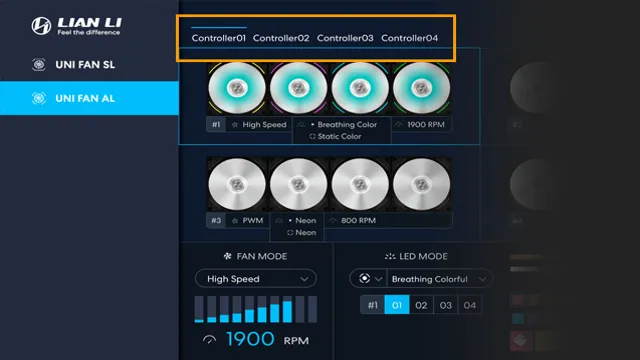Are you looking for a comprehensive guide on how to connect your Lian Li fans to your motherboard? We’ve got you covered! As a PC enthusiast or builder, you know that cooling your components is crucial to maximizing performance and ensuring their longevity. That’s why fans are an essential part of any build, and Lian Li fans are among the best in the business. In this step-by-step guide, we’ll show you how to connect your Lian Li fans to your motherboard like a pro.
You don’t need to be an experienced builder to follow along – we’ll explain everything in language that’s easy to understand, with plenty of analogies and examples to help you visualize the process. So let’s get started and make sure your components stay cool and perform at their best.
What You’ll Need
If you’re looking to connect your Lian Li fans to your motherboard, you’ll need a few things to get started. First, you’ll need to determine the type of connector your fans have. Lian Li fans typically come with either a 3-pin or a 4-pin connector.
Once you’ve determined the connector type, you’ll need to make sure your motherboard has a matching connector. Most motherboards have either a 3-pin or a 4-pin fan connector, so you should be able to find a matching slot. However, if your motherboard doesn’t have the right connector, you can purchase an adapter to make it work.
Additionally, you may need some zip ties or other connectors to secure the fans in place. Overall, connecting your Lian Li fans to your motherboard is a straightforward process as long as you have the right tools and connectors on hand.
Lian Li Fans
If you’re a fan of Lian Li cases, you might be interested in adding some Lian Li fans to your setup for improved airflow and aesthetics. To do so, you’ll need a few things. Firstly, consider the size of your case and the number of fans you want to add.
Lian Li offers a range of fan sizes, including 120mm and 140mm, so make sure you choose the right size for your case. You’ll also need to check the maximum number of fan mounts your case supports. Once you know the size and quantity of fans you want to add, you’ll need to choose whether you want them to be RGB or not.
Lian Li’s RGB fans can add some impressive lighting effects to your build, but they often come at a slightly higher cost. You’ll also need to ensure your motherboard has the necessary headers to control the RGB lighting. If it doesn’t, you may need to purchase an additional controller.
Finally, when installing your Lian Li fans, make sure to pay attention to the direction of the airflow. You want to make sure the fans are blowing air in the correct direction to optimize the cooling performance of your case. Most Lian Li fans come with directional arrows to help you out, so make sure to reference them carefully before installation.
Overall, with a few simple steps and a bit of careful planning, adding Lian Li fans to your setup can be a great way to improve your PC’s cooling and aesthetics.

Motherboard
When it comes to building your own computer, selecting the right motherboard is essential. The motherboard serves as the foundation for all the other components in your system, so it’s important to choose one that is compatible with your CPU and other components. Before purchasing a motherboard, be sure to check its socket type and compatibility with the CPU you want to use.
Additionally, consider the size of the motherboard and the case you plan to use, as some motherboards may not fit in smaller cases. You’ll also want to pay attention to the number and types of ports available on the motherboard, including USB, Ethernet, and audio ports. Finally, consider whether you’ll need built-in Wi-Fi or Bluetooth capabilities, as these options may be available on some motherboards but not others.
Overall, a good motherboard can make a big difference in the performance and capabilities of your computer. With a bit of research and careful consideration, you can select a motherboard that meets your needs and helps you get the most out of your system.
Fan Cables
If you’re looking to keep your computer running efficiently, then you might want to consider optimizing your fan cables. This simple upgrade allows you to keep your fans running smoothly and ensures that your electronics don’t overheat. To get started, there are a few things you’ll need.
First, you’ll need to purchase a few different types of fan cables. Cable extensions, splitters, and adapters are all useful components to have on hand. You’ll also need a screwdriver, cable ties, and a few other basic tools.
Once you have everything you need, it’s time to get started. You’ll want to start by unplugging your computer and opening up the case. From there, you can begin to identify the different fan cables and start routing them in a more efficient manner.
With just a little bit of time and effort, you can optimize your fan cables and keep your computer running smoothly.
Identifying Fan Headers on the Motherboard
If you’re wondering how to connect Lian Li fans to your motherboard, the first step is to identify the fan headers. These are typically located in close proximity to each other, either along the edge of the motherboard or near the CPU socket. You can usually spot these headers by looking for small, four-pin connectors labeled “SYS_FAN” or “CHA_FAN.
” Once you’ve located these fan headers, simply plug in the fan’s power cable, making sure to align the pins and make a secure connection. Some motherboards also include software that allows you to control fan speeds and monitor temperatures, giving you even more control over your system’s cooling performance. With a little patience and attention to detail, connecting your Lian Li fans to your motherboard is a straightforward process that can help to improve your system’s overall stability and performance.
Check the Manual
Identifying fan headers on your motherboard can be an intimidating task, especially if you’re new to computer building. But don’t worry, there’s an easy solution! Check your motherboard manual. This handy guide will give you all the information you need about the layout and location of fan headers on your specific motherboard model.
When searching for fan headers, there are a few things to keep in mind. They’re typically located near the CPU socket or on the edge of the motherboard, and there may be multiple headers for different types of fans (CPU, system, etc.).
The manual will also provide information on the pin layout and voltage required for each header. If you can’t find your manual, don’t fret – many motherboard manufacturers have PDF versions available online. Simply search for your motherboard model number on the manufacturer’s website to find the manual and get started.
By checking the manual, you’ll have all the information you need to connect your fans correctly without risking damage to your hardware. Don’t be afraid to reach out to online forums or communities for additional help if you still have questions. Happy building!
Look for Markings on the Board
When it comes to setting up a PC or upgrading its cooling system, identifying fan headers on the motherboard is a crucial step. Thankfully, most modern motherboards have fan headers that are labeled for easy identification, but that’s not always the case. If you’re struggling to find them, the first thing to do is look for markings on the board.
You’re likely to find labels such as “CPU_FAN,” “SYS_FAN,” or “CHASSIS_FAN” near the respective fan headers. These markings will help you determine the location of each header on the motherboard. However, not all fan headers are created equal.
Some fan headers may run at different speeds than others, or they may not be compatible with certain types of fans. It’s important to check the specifications of your motherboard before plugging in any fans, to ensure compatibility and optimal performance. Some motherboards even come with software that allows you to control the speed of the fans connected to different headers.
By taking the time to identify each fan header and ensuring it matches your needs, you can optimize your system’s cooling and reduce the risk of overheating.
Connecting the Lian Li Fans to the Motherboard
Connecting Lian Li fans to the motherboard may seem daunting at first, but it’s actually a fairly straightforward process. Begin by identifying where the fan headers on your motherboard are located. These pins are usually labeled “CHA_FAN” or “SYS_FAN” and can be found near the CPU socket.
Once you locate these fan headers, you can then connect the Lian Li fan cables to them. Make sure to align the pins correctly, as connecting them incorrectly can damage both the fan and the motherboard. Once the fans are connected, you can then use your motherboard’s BIOS or software to control fan speed and settings.
With a little bit of patience and attention to detail, you’ll have your Lian Li fans successfully connected to your motherboard in no time. So, go ahead and give it a try!
Locate the Fan Headers
When it comes to installing Lian Li fans, one important step is to locate the fan headers on the motherboard. These headers are the connection points where the fan cables plug into the board, providing power and enabling control. Depending on the motherboard, there may be different types of fan headers, such as PWM or DC headers.
It’s important to match the type of header to the type of fan cable for optimal performance. When locating the headers, it’s crucial to ensure they have enough power to support the fans, and that they are correctly aligned with the fan cables. By properly connecting the Lian Li fans to the motherboard, you can ensure optimal performance and control over your system’s cooling.
Connect the Fan Cables to the Headers
To ensure optimal cooling performance of your Lian Li fans, it is important to connect them to the motherboard properly. Start by identifying the fan headers on your motherboard and ensure that they are compatible with the type of fans you are using. Most motherboards have 4-pin or 3-pin headers that correspond to the 4-pin and 3-pin connectors on your fans.
Once you have identified the correct header, gently plug in the fan connector ensuring that it is properly seated. It is important to note that some motherboards may have limited fan headers, in which case you can use a fan splitter or hub to connect all your fans to a single header. Alternatively, you can also use a fan controller to manage the speed and operation of your fans.
By properly connecting your Lian Li fans to your motherboard, you can ensure optimal cooling performance and extend the lifespan of your components.
Adjust Fan Settings in BIOS
If you are looking to adjust fan settings in BIOS, then it’s important to first connect your Lian Li fans to the motherboard. To do this, locate the fan headers on your motherboard and plug in the corresponding fan cables. Next, navigate to the BIOS settings and locate the fan control options.
From here, you can adjust the fan speed and set custom fan profiles to optimize your system’s cooling performance. It’s important to note that some motherboards may have different BIOS layouts, so be sure to refer to your motherboard’s manual for specific instructions. With these steps, you’ll be able to fine-tune your fan settings and ensure that your system stays cool and running smoothly.
Conclusion: Enjoy Your Upgraded Cooling System
In conclusion, connecting Lian Li fans to your motherboard is a breeze if you follow these simple steps. Make sure you have the right adapters and cables, identify the correct fan headers on your motherboard, and don’t forget to set the fan speed in your BIOS or software. And if all else fails, just remember that even the most high-tech computer systems can sometimes benefit from a good old-fashioned blow (of the air variety, of course).
Happy fan-connecting!”
FAQs
What kind of cable do I need to connect Lian Li fans to my motherboard?
You’ll need a 3-pin or 4-pin fan connector cable to connect your Lian Li fans to your motherboard.
Can I control the speed of Lian Li fans connected to my motherboard?
Yes, if your motherboard supports fan speed control, you can use software or BIOS settings to adjust the speed of your Lian Li fans.
What’s the maximum number of Lian Li fans I can connect to my motherboard?
This depends on the number of fan headers available on your motherboard. Check your motherboard manual to see how many fan headers it has.
How do I know which fan header on my motherboard to use for my Lian Li fan?
You can refer to your motherboard manual to identify which headers are for fan connection. They are typically labeled as SYS_FAN or CPU_FAN.