Have you been looking for a reliable label printer that can save you time and money while maintaining high-quality printing? Look no further than the Brother Label Printer QL 800! This printer is a popular choice among business owners and office administrators for its versatility and ease of use. However, to take full advantage of the printer’s features, you need to install the Brother Label Printer QL 800 software. In this blog post, we will discuss everything you need to know about the software and how it can help you simplify your label printing tasks.
So, grab a cup of coffee, sit back, and delve into the world of Brother Label Printer QL 800 software!
What is Brother Label Printer QL 800?
If you’re in need of a reliable label printer for your home, office, or store, look no further than the Brother Label Printer QL 800! This stylish and compact device is the perfect tool for printing high-quality labels quickly and easily. With its advanced software, you can create custom labels with ease, using a wide variety of fonts, symbols, images, and more. Whether you need to label files, folders, binders, packages, or products, the Brother Label Printer QL 800 has you covered.
And with its fast printing speed and automatic cutter, you can print dozens of labels in just minutes. Plus, the printer is compatible with both Windows and Mac computers, making it a versatile and adaptable solution for any printing need. So if you’re looking for a reliable and flexible label printer, consider the Brother Label Printer QL 800 – it’s sure to exceed your expectations! And don’t forget to download the Brother label printer QL 800 software to get the most out of your printer!
Features of Brother Label Printer QL 800
Brother Label Printer QL 800 is an amazing printing device that comes with various features and functionalities. This printer is specially designed for businesses and individuals who require high-quality, professional-looking labels for their products. One of the most remarkable features of the Brother Label Printer QL 800 is its ability to print at a speed of up to 93 labels per minute, which is incredibly fast.
Additionally, it uses direct thermal printing technology which eliminates the need for ink and toner cartridges, making it a cost-effective solution for your labeling needs. This printer also comes with an intuitive control panel and a wide range of label design options, including a barcode generator, making it easy to create custom labels quickly and easily. Another fantastic feature of this printer is its compatibility with various label types and widths, ensuring that it can handle any labeling task with ease.
Overall, the Brother Label Printer QL 800 is an excellent investment for anyone looking for a reliable labeling solution that delivers high-quality, professional-looking labels quickly and efficiently.
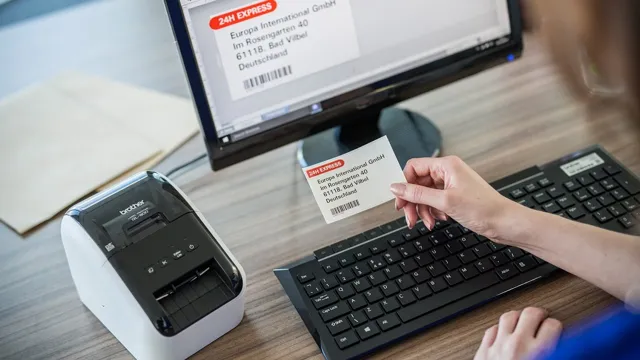
What is Label Printing Software?
Label Printing Software Label printing software refers to a computer program that is designed to create and print labels. These labels can be anything from address labels to product labels. They are used in various industries, including manufacturing, retail, healthcare, and logistics.
The purpose of label printing software is to streamline the process of creating labels and increase accuracy. It eliminates the need for manual data entry, which can be time-consuming and prone to errors. With label printing software, businesses can easily create and customize labels, print in large quantities, and manage their inventory.
One example of label printing software is Brother Label Printer QL 800. It is a compact label printer that uses thermal printing technology to produce high-quality and durable labels quickly. The QL 800 can print up to 93 labels per minute, making it ideal for businesses that need to print labels in bulk.
It connects to your computer via USB and comes with a range of software and tools to help you design and print labels. The software includes templates for common label types, such as address labels, file-folder labels, and shipping labels. You can also create custom labels by importing graphics, logos, and other images into the software.
The QL 800 is easy to use and offers plug-and-play functionality, so you can start printing labels right away. With its fast printing speed, high-quality output, and user-friendly design, the Brother Label Printer QL 800 is an excellent choice for businesses that require efficient label printing.
Brother Label Printer QL 800 Software
Are you looking for the perfect software to complement your Brother Label Printer QL 800? Look no further! Brother has developed its own software that seamlessly integrates with the QL 800. This software offers a user-friendly interface with tools to create, edit, and print labels with ease. With a wide range of templates to choose from, you can customize your labels with your preferred font, design, and color.
Plus, this software enables you to import data from Excel or CSV files, allowing you to print multiple labels at once, saving you valuable time. Say goodbye to the hassle of manually typing out label information. With Brother Label Printer QL 800 software, printing labels has never been more efficient.
Give it a try today!
How to Install Brother Label Printer QL 800 Software?
Brother Label Printer QL 800 software is an excellent way to keep your labeling needs organized and efficient. Installing the software is a straightforward process, and it can be completed in just a few steps. First, visit the Brother website and locate the appropriate software download for your operating system.
Once you have downloaded the software, double-click the installer to launch it. Follow the instructions provided by the installer to complete the installation process. After the installation is complete, connect your Brother QL 800 Label Printer to your computer via USB cable.
Your computer should automatically detect the printer and install the necessary drivers. Now launch the Brother software and start using your label printer. With Brother Label Printer QL 800 software, creating labels is a breeze, and you’ll wonder how you ever managed without it.
How to Use Brother Label Printer QL 800 Software?
Brother Label Printer QL 800 Software Brother Label Printer QL 800 software is a user-friendly program that allows you to create custom labels quickly and easily. To get started, install the software on your computer, then connect your label printer using the included USB cable. Once you’ve done that, you can open the software and begin creating labels by selecting one of the many templates that are included or starting from scratch.
The software allows you to customize your labels with different fonts, sizes, colors, and graphics, giving you complete control over their design. You can also add barcodes, QR codes, and other types of data to your labels, making them perfect for inventory management and other business applications. In addition to its design capabilities, the Brother Label Printer QL 800 software also allows you to print large batches of labels quickly and efficiently.
You can set up your labels to print automatically using the included templates or create your own custom print jobs, saving you time and increasing your productivity. Overall, the Brother Label Printer QL 800 software is a powerful and versatile tool that is perfect for businesses of all sizes. Whether you need to create custom labels for your products, inventory, or shipping needs, this software will make the process quick, easy, and efficient.
So why not give it a try today and see how it can improve your label printing workflow?
How to Troubleshoot Brother Label Printer QL 800 Software?
If you are using the Brother Label Printer QL 800, it’s important to know how to troubleshoot the software in case any issues arise. The first thing you should do is make sure that the printer is properly connected to your computer and that the drivers are up to date. If the printer still isn’t working properly, you can try restarting both the printer and your computer to see if that fixes the issue.
If you are still experiencing problems, you can check the printer’s settings to make sure they are configured correctly. Additionally, it may be helpful to consult the user manual or reach out to Brother’s customer support for further assistance. By following these troubleshooting steps, you can ensure that your Brother Label Printer QL 800 software runs smoothly and efficiently when you need it most.
Conclusion
In conclusion, the Brother Label Printer QL 800 Software is the ultimate tool for labeling your life with style and precision. With its intuitive interface and user-friendly design, you’ll be able to create custom labels for any occasion – from organizing your pantry to labeling your precious keepsakes. The QL 800 Software allows you to unleash your creativity, giving you the power to design and print labels that showcase your unique personality.
So, whether you’re a DIY enthusiast or a professional label maker, the Brother Label Printer QL 800 Software is the perfect tool to elevate your labeling game to the next level. Don’t settle for mundane labels – embrace the power of the QL 800 and start labeling like a pro today!”
FAQs
What type of operating systems are supported by the Brother label printer QL 800 software?
The Brother label printer QL 800 software is compatible with both Windows and Macintosh operating systems.
Can the Brother label printer QL 800 software be used to create custom label sizes?
Yes, the Brother label printer QL 800 software allows you to create custom label sizes based on your specific needs.
Is the Brother label printer QL 800 software easy to use for beginners?
Yes, the Brother label printer QL 800 software has a user-friendly interface with simple and easy-to-follow steps for label creation and printing.
What types of labels can be created using the Brother label printer QL 800 software?
The Brother label printer QL 800 software supports various types of labels including shipping labels, address labels, file folder labels, barcode labels, and more.
