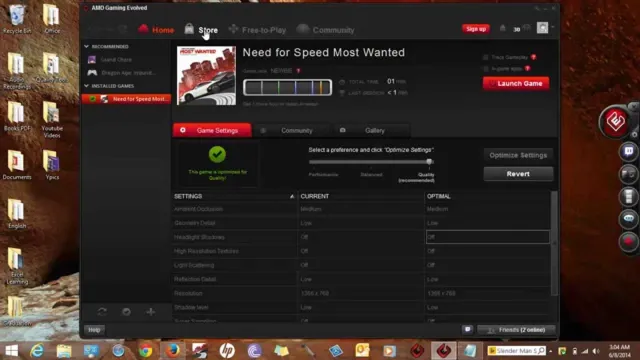If you’re an avid gamer or use graphics-intensive software, you know the importance of a high-performing graphics card. But what do you do when your graphics card starts to lag and slow down, affecting the overall performance of your device? You might be tempted to upgrade to a newer and better graphics card, but that’s not always the best solution. There are several ways to boost the graphics card performance of your current device and avoid spending a hefty sum on a new one.
In this article, we’ll explore some effective methods to optimize your graphics card’s performance, ranging from software tweaks to hardware upgrades. So, sit back, relax, and get ready to take your gaming and graphics experience to the next level!
Overclocking
Overclocking your graphics card is a great way to boost its performance, but it’s important to do it safely. Overclocking refers to increasing an electronic component’s clock rate, which is the rate at which it executes its operations. In the case of a graphics card, overclocking means increasing the speed at which it processes images.
However, it’s essential to realize that overworking your graphics card too much might be harmful and result in hardware damage. To overclock your graphics card, you’ll need to use specialized software to tweak the video card’s hardware settings and increase its clock speed. It is essential to remember that overclocking your graphics card will increase its temperature and power consumption, which would put more stress on the cooling system, resulting in more energy usage.
In conclusion, overclocking your graphics card is a method to improve your computer’s gaming experience, but it should be done with caution.
What is Overclocking?
Overclocking is a process of increasing the clock speed of your computer’s processor beyond the manufacturer’s prescribed limits. This is done by tweaking the settings in the BIOS or using overclocking software. Overclocking can improve the performance of your computer and make it run faster, but it can also increase the heat generated by your processor.
This can lead to stability issues and even damage your hardware if not done correctly. Overclocking is popular among gamers and PC enthusiasts who want to get the most out of their hardware. However, it should only be attempted by experienced users who understand the risks involved.
With proper precautions and monitoring, overclocking can be safe and can provide a significant boost to your computer’s performance. So, if you are looking to push your computer’s limits and get more out of your hardware, overclocking might be worth exploring.

The Benefits of Overclocking
Overclocking is a technique that has been around for quite some time, and it won’t be going away anytime soon. It is a process by which you can increase the clock speed of your computer’s CPU, making it run faster than it was designed to. This boosts the performance and efficiency of your computer, allowing you to enjoy faster load times and smoother operations.
However, it’s important to note that overclocking can also lead to higher temperatures and eventual damage to your CPU if not done properly. Therefore, it’s essential to have a good understanding of what you’re doing and use quality cooling solutions to prevent overheating. Proper overclocking has several benefits, including faster processing speeds for intensive tasks, smoother gaming experiences, and better overall performance for your computer.
With the proper knowledge and care, overclocking can help you get the most out of your computer’s hardware.
The Risks of Overclocking
Overclocking is the process of tweaking your computer’s hardware components beyond their factory-set limits. This is usually done with the aim of improving the computer’s performance. However, it comes with its fair share of risks that users should be aware of before attempting it.
One of the most significant risks of overclocking is that it can shorten the lifespan of your hardware components. When you overclock your computer, you increase the amount of power and heat being generated by the components. This causes wear and tear to the components, reducing their lifespan.
Overclocking can also lead to instability in your system, causing crashes and other performance issues. Furthermore, overclocking your CPU or GPU can cause them to draw more power than usual, which can damage your power supply or even cause a fire in extreme cases. It’s important to note that not all hardware components can be overclocked, so you must do proper research before attempting to overclock anything.
In conclusion, while overclocking can offer performance gains, the risks involved should not be taken lightly. It’s crucial to thoroughly understand the process and the potential consequences before attempting it.
Updating Drivers
If you want to boost your graphics card performance, then updating your drivers should be your first step. Drivers are software components that allow your computer to communicate with and control your hardware, including your graphics card. By updating your drivers, you can ensure that your graphics card is running at its optimal performance.
Graphics card manufacturers release new drivers regularly to fix bugs, improve compatibility, and enhance performance. By keeping your drivers up-to-date, you can experience a noticeable difference in your gaming or creative applications. Don’t worry; updating drivers is easy; you can either do it manually or use driver update software to scan and install the latest drivers automatically.
So, if you’re experiencing slow gameplay or lag, don’t despair; update your graphics card drivers, and boost your performance today!
Why Updating Drivers is Important
Updating drivers is a critical and often overlooked aspect of maintaining a computer or other device’s health and performance. Drivers serve as the intermediary between the hardware and software of a computer, allowing the operating system to communicate with individual components such as printers, graphics cards, and network adapters. When drivers are outdated or missing, devices may not work properly or even fail altogether.
Updating drivers can have a significant impact on a computer’s speed, stability, and security. Newer drivers may include bug fixes, performance improvements, or support for new technologies that were not present in previous versions. It is essential to check for updates regularly, as the manufacturers constantly release new versions to improve device performance.
Outdated drivers can also leave devices vulnerable to security risks, as they may contain known vulnerabilities that hackers could exploit. In contrast, updating drivers can improve security by patching these vulnerabilities and protecting against potential threats. In conclusion, updating drivers is an important task that should not be overlooked.
Regularly checking for updates can help improve device performance, stability, and security, making it a worthwhile investment of time and effort. So, don’t forget to keep your drivers up-to-date to ensure that your devices run smoothly and securely.
How to Update Your Graphics Card Drivers
Updating graphics card drivers is crucial for gamers and anyone who requires the best performance from their computer. Outdated drivers can cause issues such as crashes, frame-rate drops, and even inability to start up specific programs or games. To update your graphics card drivers, the first step is to identify your graphics card model and manufacturer.
The easiest way to do this is by opening up your device manager and looking under the “Display Adapters” section. Once you have the details, you can head to the manufacturer’s website and locate the latest drivers for your graphics card. Be sure to remove any old drivers from your system before downloading and installing the new ones.
Updating your graphics card drivers can make a significant difference in your computer’s performance and the quality of your gaming experience. Remember to regularly check for updates, as driver versions are constantly improving and evolving, and the last thing you want is to fall behind the curve.
Cleaning Your Card
If you’re experiencing lag or performance issues while gaming or using graphics-intensive applications, it might be time to clean your graphics card. Over time, dust and debris can accumulate on the card’s heatsink and fan, causing it to overheat and slow down. To clean your card, first, shut down your computer and unplug it.
Carefully remove the graphics card from the motherboard and use compressed air or a soft brush to clean the heatsink and fan thoroughly. You can also use an isopropyl alcohol solution and a microfiber cloth to clean any stubborn residue. Once your card is clean, reinsert it into your computer and power it up.
You should notice an improvement in the card’s performance and a reduction in noise levels. Regularly cleaning your graphics card is an easy and effective way to keep it running at peak performance and extend its lifespan. So, if you want to boost your graphics card’s performance, give it a good cleaning!
Why Cleaning Your Card is Important
As a credit card user, you may not think of cleaning your card regularly, but it is something that should not be overlooked as it is essential for its proper functioning. Cleaning your card can help maintain the magnetic strip on the back of the card, which is crucial to its functionality. A dirty or dusty card may find it difficult for the magnetic strip to read properly, making it challenging to complete transactions.
Moreover, if the magnetic strip is damaged, it can render your card unusable, leading to frustrations and delays. You can easily clean your card by using a soft, dry cloth to wipe the front and back, ensuring that there is no debris on it. Make sure not to use any harsh chemicals, as it can damage the card.
By taking the time to clean your card, you can avoid any inconvenience of having a declined transaction, and ensure that you can use your card with ease every time. So, don’t forget to clean your card regularly to keep it in tip-top shape!
How to Properly Clean Your Graphics Card
When it comes to keeping your graphics card functioning at its best, regular cleaning is key. But how exactly should you go about cleaning your graphics card to ensure that you’re not doing more harm than good? Firstly, ensure that your PC is switched off and unplugged. Then, locate your graphics card and gently remove it from the slot.
Use compressed air to remove any dust and debris that may be lodged in the fans and heatsinks. For tougher grime, a soft brush can be used – but be sure not to use anything too abrasive that may damage the card’s components. It’s important to take care when cleaning your graphics card, as mishandling it can result in costly damage.
A little diligence and care go a long way in helping to keep your graphics card in top shape, allowing you to enjoy smooth gameplay and high-quality visuals.
Improving Airflow
If you want to boost graphics card performance, improving the flow of air in your system can make a big difference. Proper airflow is essential to keep your graphics card cool, allowing it to operate at faster speeds without overheating. One way to improve airflow is by installing additional fans in your system, strategically placed to draw cool air in and exhaust hot air out.
Another option is to clean out any dust or debris that may have accumulated in your system, which can impede airflow. In addition, you can consider using a high-quality thermal paste to ensure optimal heat transfer from your graphics card to the heatsink. By taking steps to improve airflow, you can help your graphics card operate more efficiently and improve your overall system performance.
Why Improving Airflow is Important
Improving airflow is an essential factor in maintaining a healthy and comfortable living environment. Good ventilation and air circulation are crucial for regulating temperature, removing moisture and pollutants, and preventing the buildup of harmful substances. Without proper airflow, indoor air quality can quickly decline, leading to a host of health issues such as allergies, respiratory problems, and even mental fatigue.
Additionally, poor ventilation can lead to condensation buildup, which can cause structural damage to your home and mold growth. By improving airflow, you can ensure that your indoor air quality remains high, improving both your health and the longevity of your home. So make sure to keep your vents clear, open your windows often, and consider investing in an air purifier or dehumidifier to improve air circulation in your living space.
Tips for Improving Airflow in Your PC
“Improving Airflow” Improving airflow in your PC is essential for keeping your computer running smoothly and preventing overheating. There are several easy steps you can take to improve the airflow in your PC, and they don’t require any technical expertise. The first step is to clean the dust filters on your PC case regularly.
Dust accumulation can cause blockages in your PC’s airflow, leading to reduced cooling efficiency and higher temperatures. The second step is to ensure that all fans are working correctly and are not obstructed by cables or other components. You can also consider adding more case fans or upgrading the ones you already have to improve the airflow further.
Additionally, cable management is crucial for proper airflow in your PC. Tangled cables can block airflow and cause heat buildup. By neatly organizing your cables, you can prevent this from happening and improve your PC’s cooling performance.
By following these simple tips, you can ensure that your PC has proper airflow, and in turn, extend its lifespan and improve its overall performance.
Conclusion
In conclusion, boosting your graphics card’s performance is like putting hot sauce on a bland dish – it adds that extra kick that makes it irresistible. With the right tools and techniques, you can unleash the full potential of your graphics card and take your gaming and visual experiences to the next level. So don’t settle for mediocrity, spice things up and enjoy the ride!”
FAQs
What is a graphics card?
A graphics card is a component in a computer that is responsible for rendering images and videos.
How can I improve my graphics card performance?
You can improve your graphics card performance by updating its drivers, increasing the clock speed, and adjusting the fan speed.
Will overclocking my graphics card void its warranty?
Yes, overclocking your graphics card may void its warranty. It is recommended to check with your manufacturer before attempting to overclock.
Can I use an external graphics card to boost my laptop’s performance?
Yes, you can use an external graphics card or eGPU to boost your laptop’s performance, but it requires a compatible port such as Thunderbolt 3.