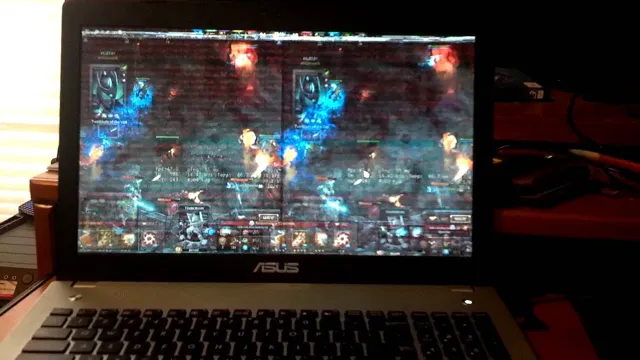Does it happen that every time you play your favorite game, it suddenly crashes? Frustrating, right? Well, the main culprit behind this issue might be your graphics card. Gaming enthusiasts put a lot of thought and money into building their gaming rigs, but they often overlook the importance of a quality graphics card. Graphics cards are essential components in any PC or laptop that deals with graphics-intensive applications, such as gaming, video editing, 3D design, and more.
A high-performance graphics card can handle the high processing speeds required for intense gaming graphics and adjust to various screen resolutions, ensuring a smooth gaming experience. However, like any other hardware, graphics cards are also prone to issues that may trigger game crashes or unexpected shutdowns. From outdated drivers, overheating, insufficient power supply, to hardware malfunction, there are several reasons why your graphics card may fail to keep up with modern gaming demands.
Nonetheless, encountering graphics card issues does not necessarily mean throwing the entire gaming setup out the window. This in-depth guide will explore the common graphics card issues that cause your games to crash and how to fix them. Whether you’re a pro gamer, casual player, or just someone who enjoys the occasional game, the information in this post will give you the tools you need to get back to playing without worrying about crashes.
So, let’s dive in!
Common Issues
Have you ever experienced your graphics card crashing while playing games? It can be extremely frustrating and ruin your gaming experience. There are a few common issues that may cause this problem. Firstly, your graphics card may be overheating, causing it to shut down to prevent damage.
This can happen if your computer is not ventilated properly or if your graphics card is overclocked. Another issue could be outdated or corrupted drivers. Make sure you have the latest drivers installed and try reinstalling them if the problem persists.
Finally, your graphics card may not meet the minimum requirements for the game you are playing. Check the game’s system requirements and ensure that your graphics card is compatible. By addressing these common issues, you can prevent your graphics card from crashing during your gaming sessions and enjoy a smooth gameplay experience.
Overheating
Overheating can be a common issue in electronic devices such as laptops, smartphones, and tablets. When the device gets too hot, it can cause various problems such as decreased performance, battery drain, and even damage to internal components. One of the most common reasons for overheating is poor ventilation.
When the device cannot properly vent heat, it can quickly build up, leading to overheating. Another common cause is running too many applications at once, which can overload the device’s processor and cause it to overheat. In some cases, outdated or faulty hardware can also be the culprit.
Regular maintenance, such as cleaning dust buildup and updating software, can help prevent overheating and prolong the lifespan of your device. So, if you’re experiencing overheating issues, it’s best to address them sooner rather than later to avoid potential long term damage.

Outdated Drivers
Outdated drivers are a common issue that computer users face. When drivers are outdated, they can cause a variety of problems. For example, your computer may run slower than usual, or certain programs may not work properly.
Other problems include freezing, crashing, and even the dreaded blue screen of death. Fortunately, updating your drivers is a simple process that can prevent these issues from occurring. Think of it like getting a tune-up for your car – it ensures that everything is running smoothly and avoids potential problems down the road.
Don’t let outdated drivers slow you down – update them regularly to keep your computer working at its best.
Fixes
Graphics card crashing games can be a frustrating issue for gamers. Fortunately, there are some effective fixes that can help resolve this problem. One solution is to update the graphics card driver to the latest version, as outdated drivers can cause crashes when playing games.
Another tip is to reduce the graphics settings of the game, as high settings may put too much strain on the graphics card causing crashes. Additionally, increasing the power supply to the graphics card through either overclocking or upgrading the power supply unit can also help prevent crashes. By implementing these fixes, gamers can avoid their graphics card from crashing and enjoy a seamless gaming experience.
Update Your Drivers
Updating your drivers is an important task that many people overlook when trying to fix issues with their computer. Drivers are the software that allows your hardware to communicate with the operating system. When your drivers are outdated or incorrect, it can cause a lot of problems with your system, such as slow performance, unstable programs, and even hardware failure.
A simple solution to this problem is to regularly update your drivers. You can do this manually by going to the manufacturer’s website and downloading the latest drivers or using a driver update tool. This will ensure that your system is running smoothly and that your hardware is functioning properly.
Don’t neglect this important task, keep your drivers up to date and your computer will thank you!
Check Your GPU Temperature
If you’re experiencing issues with your computer’s graphics, it’s essential to check your GPU temperature. Overheating can cause significant damage to your GPU, leading to system crashes, freezes, and other performance problems. Fortunately, fixing a high GPU temperature is often straightforward.
Firstly, clean your computer regularly and ensure that the fans are working correctly. Secondly, consider upgrading your cooling system, such as investing in high-quality fans or liquid cooling solutions. Thirdly, avoid overclocking your GPU, as this can generate additional heat and cause your system to run hotter than usual.
By taking these steps, you can ensure that your GPU runs at a safe temperature and that your computer operates smoothly, even when running demanding programs or games.
Lower In-Game Settings
If you’re experiencing performance issues while gaming, then one effective solution could be to lower your in-game settings. This can help reduce the workload on your computer and give you smoother gameplay with better frame rates. Some of the settings that you can tweak include graphics quality, shadows, reflections, and particle effects.
By dialing down these options, you’ll not only improve your FPS but also reduce lag and input delay. Of course, you’ll have to balance visual fidelity with performance, but finding the sweet spot can make a huge difference in your overall gaming experience. So, if you’re struggling to run your favorite game smoothly, try lowering your in-game settings and see if it helps!
Prevention
If you’re an avid gamer, one of the most frustrating things that can happen is your graphics card crashing games. Not only does it interrupt your gameplay, but it can also cause damage to your computer over time. To prevent this from happening, there are a few things you can do.
First and foremost, make sure your graphics card is up to date with the latest drivers. This will ensure that it’s running smoothly and efficiently. Additionally, you may want to monitor your computer’s temperature to make sure it’s not overheating.
Overheating can cause your graphics card to malfunction and crash your games. Finally, make sure you’re not running too many programs or applications at once. This can put a strain on your computer and cause it to crash.
By taking these preventative measures, you can minimize the risk of your graphics card crashing games and enjoy a seamless gaming experience.
Regularly Clean Your PC
Regularly cleaning your PC is an important prevention measure that can save you from several potential problems. Dust, dirt, and debris can slowly accumulate inside your computer and damage its components over time. This can lead to overheating, sluggish performance, and even hardware failure.
By regularly cleaning your PC, you can ensure that it runs smoothly and lasts longer. But how often should you clean it? Ideally, you should aim to clean your PC every three to six months, depending on how much you use it and the environment it’s in. If you have pets or live in a dusty area, you may need to clean it more often.
Regular cleaning includes wiping down the keyboard, mouse, and screen, as well as cleaning the internal components like fans, heatsinks, and filters. By taking these simple steps, you can keep your PC in top condition and avoid costly repairs down the line. So, don’t wait until it’s too late; make regular cleaning a part of your PC maintenance routine today!
Invest in Better Cooling
Preventing costly breakdowns and system failures is a top priority for any business that relies on cooling equipment. Investing in better cooling technology is one way to achieve this goal. By upgrading to more efficient and reliable cooling systems, businesses can reduce their energy costs, minimize downtime, and extend the lifespan of their equipment.
But prevention doesn’t stop there. It’s important to regularly maintain and service your cooling equipment to ensure it’s operating at peak performance. This can include tasks such as cleaning coils, checking for leaks, and replacing worn out parts.
Think of it like taking care of your car – regular oil changes and tune-ups can help prevent costly repairs down the line. By taking a proactive approach to cooling, businesses can keep their operations running smoothly and avoid unexpected expenses.
Conclusion
In conclusion, experiencing graphics card crashes while playing games is like riding a rollercoaster with a faulty seatbelt. Just as the thrill of the ride can quickly turn into panic and danger without proper safety measures, the excitement of gaming can be cut short by a malfunctioning graphics card. Make sure to strap in tight with updated drivers, a well-ventilated system, and appropriate graphic settings, to ensure a smooth and enjoyable ride in the virtual world.
“
FAQs
Why does my graphics card keep crashing while playing games?
Graphics card crashing while playing games can be due to several reasons such as outdated drivers, overheating of the card, or inadequate power supply. It is important to update your drivers and ensure proper cooling and power supply to your graphics card.
How do I check if my graphics card is overheating?
You can check the temperature of your graphics card using software like GPU-Z. If the temperature exceeds safe limits, you may need to improve your computer’s cooling system or use an aftermarket cooling solution.
Can low-quality graphics cards cause games to crash?
Low-quality graphics cards may not be able to handle high-end games that require intensive graphics processing. It can lead to crashing or freezing of the game, and even damage to the graphics card. It is recommended to have a compatible graphics card with your computer’s specifications.
What should I do if I suspect my graphics card is causing games to crash?
Firstly, update your graphics card drivers. If the problem persists, you may have to troubleshoot the card or even replace it with a more powerful one. It is also essential to monitor the temperature of your graphics card and ensure it is not overheating.