Printing on envelopes can be a bit tricky for novice users, especially when dealing with printers like HP that come loaded with advanced features. The good news is that printing on envelopes with HP printers is not as complicated as it seems. With the right settings, it can be done within a matter of minutes, without compromising on quality.
In this blog, we’ll guide you through the various steps that you need to follow to print on envelopes with HP printers. So buckle up and get ready to become a pro at envelope printing!
Check your Printer’s Capabilities
When it comes to printing on envelopes using an HP printer, it is always essential to check your printer’s capabilities to avoid potential issues. First and foremost, ensure that your printer supports printing on envelopes before loading them into the tray. Some printers may have a separate manual feed slot for envelopes, while others require special settings for proper alignment and feeding.
It is also crucial to select the appropriate envelope size and type within the printer settings to avoid any paper jams or smudging. Additionally, consider the thickness and weight of your envelopes as it may affect how the printer accepts and prints on them. By checking your printer’s capabilities and adjusting the settings accordingly, you can ensure a smooth and hassle-free envelope printing experience with your HP printer.
Ensure your printer can handle envelope printing
Envelope printing is a great way to add a personal touch to your mail and make it look more professional. However, not all printers are capable of handling envelope printing. It’s essential to check your printer’s capabilities before attempting to print on an envelope.
First, make sure your printer has a manual feeder that can accommodate envelopes. Also, check the print settings to ensure there are options for envelope printing. Some printers may require adjusting the paper thickness and size to print on envelopes.
It’s always a good idea to test your printer’s capabilities by printing a sample envelope before printing a large batch. By checking your printer’s capabilities and testing it out, you can avoid wasting time, money, and resources on envelopes that won’t print correctly. Remember to always read your printer’s manual for the best results.
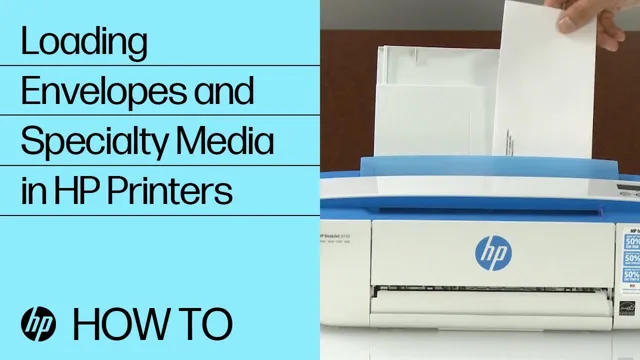
Look for the envelope icon in the printer manual
If you’re wondering whether your printer can handle printing envelopes, all you need to do is check the manual. Look for the envelope icon, which indicates that your printer is capable of handling this task. Some printers are better suited to envelope printing than others, so it’s essential to verify that your printer can print on envelopes before you start.
Printing on envelopes may seem like a simple task, but it requires the right settings and adjustments to ensure that the envelopes feed properly and don’t smudge or smear. By checking your printer’s envelope capabilities, you’ll avoid any unnecessary frustration or wasted time. So, take a few minutes to review your printer manual, and you’ll be confident that you are printing on envelopes with ease.
Prepare your Envelopes and Printer Paper
When it comes to printing on envelopes using an HP printer, there are some crucial steps that you need to follow. Firstly, you must prepare your envelopes and printer paper. Ensure that the envelopes are positioned straight and flat in the printer tray, with the flap facing down and the side to be printed on facing up.
Then, adjust the paper guides to fit the size of the envelopes, ensuring that they’re not too tight or too loose. To avoid paper jams, only use high-quality envelopes manufactured for laser printers or inkjet printers. Additionally, ensure that your printer settings are set to print on an envelope-sized paper.
Once you’ve set everything up, you’re now ready to print your envelopes with ease. With these simple steps, you’ll be able to print your envelopes quickly and efficiently, saving both time and money. Sit back and let your HP printer do the work for you while you focus on other tasks.
Choose envelopes designed for laser printers
If you’re planning to print envelopes using a laser printer, it’s crucial to choose envelopes that are specifically designed for laser printers. Regular envelopes may cause issues such as jamming and smudging, which will not only cause frustration but also waste time and resources. Laser-compatible envelopes have a smooth surface that allows toner to adhere properly, resulting in crisp and clear prints every time.
It’s also essential to prepare your printer paper by ensuring it’s free of any folds, wrinkles, or tears that can affect the printing process. Taking the time to properly prepare your envelopes and printer paper will help you avoid any mishaps and ensure that your printed materials come out looking professional and high-quality. So, the next time you print envelopes, choose laser-compatible ones, and prepare your printer paper to ensure optimal results.
Select the appropriate envelope size in your printer settings
When it comes to printing envelopes and papers, it’s essential to choose the appropriate size for your printer settings. Selecting the wrong size could cause printing issues and result in wasted time and ink. Envelopes come in different sizes and shapes, including standard letter envelopes, invitation envelopes, and window envelopes.
Make sure to select the correct size that matches the envelope you’re using. Moreover, choose paper that’s compatible with your printer’s specifications to avoid paper jams and other issues. It’s also crucial to align the paper correctly to prevent smudging or misaligned printing.
Additionally, adjust the printer settings, such as the print quality and paper type, to match your paper and envelope. Taking the time to prepare your printer and materials beforehand can save you time and trouble in the long run. So, always double-check your printer settings, paper, and envelope selections before hitting the print button.
Load envelopes in the paper tray
Preparing your printer for envelope printing might seem like a daunting task, but it’s actually quite simple. First, ensure that your envelopes and printer paper are the correct size and are compatible with your printer. Once you have your supplies ready, the next step is to load your envelopes into the paper tray.
It’s important to position your envelopes correctly so that they print evenly and don’t get jammed. Make sure the side to be printed on is face-up and that the top of the envelope is aligned with the edge of the paper tray. For optimal performance, it’s recommended that you load only a few envelopes at a time to prevent paper jams.
Once your envelopes are loaded, the next step is to adjust your printer settings to ensure that they print correctly. By taking these simple steps, you can ensure that your envelopes print smoothly and that your printer operates at its best.
Adjust paper guides to the size of the envelopes
When it comes to printing envelopes and other papers, it’s essential to adjust the paper guides to the size of the envelopes. This step ensures that the paper will feed through the printer correctly and prevent any paper jams. Before loading the envelopes into the printer, take time to ensure that the paper guides match the size of your envelopes.
Most printers have adjustable guides that will expand or contract to fit the size of the paper. Make sure that the guides are not too tight or too loose, and leave just enough space for the envelopes to slide in easily. This quick and easy step can save you time and frustration down the road, ensuring that your envelopes print correctly and look professional.
So, take the time to prepare your envelopes and printer paper correctly before printing to get perfect results every time.
Print your Envelopes
If you’re wondering how to print on envelopes using an HP printer, don’t worry, it’s easier than you might think! You can use the manual feed slot on your HP printer to print professional-looking envelopes without any hassle. First, adjust the paper guides in the manual feed slot so they fit the size of your envelope. Then, load the envelope face up into the slot, making sure it’s pushed all the way in and aligned with the guides.
Next, adjust the printer settings to match your envelope size and make sure the printer is set to print from the manual feed slot. Finally, hit print and watch as your HP printer produces perfectly-printed envelopes that are sure to impress. With these simple steps, you’ll be able to print on envelopes using your HP printer like a pro!
Set your print settings to print onto envelopes
Printing envelopes can be a daunting task, but it’s not as difficult as you might think. The first step is to set your print settings to print onto envelopes. This will ensure that the printer is set up correctly and that the envelope will be printed exactly how you want it.
Once you’ve set your print settings, it’s important to make sure your envelope is properly aligned in the tray. This will prevent any printing errors or jams. It’s also a good idea to do a test print on plain paper before printing onto your actual envelopes to ensure that everything is aligned and looks the way you want it to.
One thing to keep in mind when printing onto envelopes is the size of the envelope. Many printers have specific settings for different envelope sizes, so it’s important to choose the correct setting for the envelope you’re using. Another thing to consider is the type of ink you’re using.
Some inks may not work as well as others on certain types of envelopes, so it’s a good idea to test out a few different types of ink before printing onto your actual envelopes. Overall, printing envelopes may seem intimidating at first, but with the right settings and a little bit of practice, it can be a simple and easy task. Just remember to take your time, do a few test prints, and make sure you’re using the correct settings and ink for your specific project.
By following these steps, you’ll be able to create professional-looking envelopes that are sure to impress.
Preview the print to ensure alignment and spacing
When it’s time to print your envelopes, it’s important to preview the print to ensure proper alignment and spacing. This step will save you time, money, and headaches in the long run. Don’t assume that your software will automatically format everything perfectly.
Instead, take a few extra minutes to review and adjust the layout as needed. This includes double-checking the size and position of your text, logos, and graphics. You don’t want your address or other important information to get cut off or look awkwardly placed.
By previewing the print, you can catch and fix any potential issues before sending out your envelopes. And remember, the quality of your envelope print is a reflection of your brand and attention to detail. So take the time to get it right the first time.
Print the envelopes one by one
Printing envelopes can be a tedious task, but it’s essential to keep your professional correspondence organized and presentable. However, did you know that there’s no need to print all your envelopes at once? You can print each one individually, which is especially helpful if you’re low on printer ink or paper. To do so, start by opening your envelope template and selecting the “Print” option.
Once the print menu appears, choose the option to print only one page and enter the corresponding envelope number. You can then load your envelope into the printer tray and hit “Print.” It’s a simple yet effective way to print your envelopes without wasting resources or causing printing errors.
So next time you need to print an envelope, remember that you can do it one by one and make your life a little easier.
Troubleshooting Tips
Printing envelopes using an HP printer can be a little bit tricky. Here are some helpful tips to make sure that your envelopes come out perfectly every time. First of all, make sure that your printer is compatible with envelope printing.
Check the user manual or specifications of your printer to ensure that it is capable of handling envelope sizes and thickness. Next, adjust the printer settings to reflect the size of the envelope that you will be using. The printer settings should match the size of the envelope to avoid any paper jams or other errors.
Also, check that the print driver is up to date to ensure optimal performance. Before printing, make sure that the envelopes are loaded correctly in the paper tray, with the flap facing up and the side to be printed facing down. Finally, do a test print to ensure that the alignment and formatting are correct.
By following these tips, you can ensure that your documents will be printed smoothly and professionally on envelopes, leaving you with one less thing to worry about.
If the envelope jams, clear the printer before trying again
As someone who has experienced their fair share of printer jams, I can tell you that there’s nothing more frustrating than when your envelope gets stuck in the printer. But don’t worry, there are some troubleshooting tips you can try before giving up and resorting to snail mail. If your envelope jams, the first thing to do is to clear your printer before trying again.
This means opening up your printer and gently removing any paper or debris that may be blocking the path of the envelope. Once you’ve cleared out any potential obstacles, carefully reload the envelope and give it another go. Remember, patience is key when dealing with printer issues.
If the problem persists, don’t hesitate to consult the manual or contact customer support for help. By following these simple steps, you can avoid the frustration that comes with having a jammed printer.
If the envelope smudges, let it dry before handling
When it comes to sending important documents through the mail, smudges on the envelope can be a nuisance. However, if you do encounter a smudge on your envelope, the best thing to do is let it dry before handling it. Trying to rub or wipe away the smudge while it’s still wet can actually make it worse, smudging the ink even more and potentially ruining your document.
So resist the urge to handle the envelope right away and give it some time to dry before proceeding. By allowing it to dry, you’ll minimize the risk of damaging the contents and ensure your important mail arrives at its destination safely. Remember, patience is key when it comes to handling smudged envelopes!
If the printer won’t print, check ink levels and connectivity
One frustrating experience for anyone using a printer is when it suddenly refuses to do its job and print. In such a scenario, checking both ink levels and connectivity is crucial to identify the root cause of the problem. Regarding ink levels, ensure that the printer has enough ink to complete the job.
If it’s not, try to replace the ink cartridges. Be sure to insert it correctly and make sure that it clicks securely. Another thing to take note of is whether the cartridges are dried out, which is another common cause of printing problems.
If changing the ink doesn’t resolve the problem, it could be related to connectivity issues. Check that your printer is correctly connected to its power source and your computer, and that your computer is connected to the internet. If your computer has a firewall, make sure that the printer is enabled in your computer’s security settings.
By following these steps, you can quickly get your printer up and running and avoid potential printing woes in the future.
Conclusion
In conclusion, printing on envelopes with your trusty HP printer may seem like a daunting task, but with the right settings and a bit of patience, it’s as easy as mailing a letter. Remember to load your envelopes in the proper orientation and adjust your printer settings accordingly. And if you’re feeling extra fancy, why not invest in some custom-designed envelopes to really make your mail stand out in the mailbox? Happy printing!”
FAQs
What is the process to print on envelopes using an HP printer?
You can print on envelopes using an HP printer by adjusting the printer preferences and settings. First, load the envelope into the feeder, open the print dialog box and select the envelope size, choose the envelope orientation, and finally select the media type as envelopes. After making these adjustments, you can print your envelope.
What kind of envelopes can be used with an HP printer?
You can use various types of envelopes with an HP printer, including standard #10 envelopes, Monarch envelopes, DL envelopes, C6 envelopes, and more. Make sure to adjust the printer settings according to the specific type and size of the envelope you are using.
How can I avoid paper jams while printing on envelopes with my HP printer?
To avoid paper jams while printing on envelopes with an HP printer, you should adjust the printer settings to the correct envelope size and thickness. Additionally, make sure the envelopes are loaded correctly, and the envelope feeder is properly adjusted to avoid paper jams.
Can I print both the recipient and sender addresses on an envelope using an HP printer?
Yes, you can print both the recipient and sender addresses on an envelope using an HP printer. You can adjust the printing settings to print multiple addresses, and also choose the font style, size, and alignment to customize the printing options.
